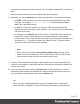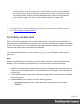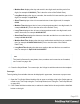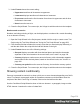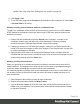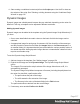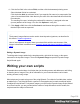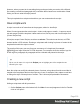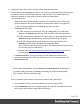1.5
Table Of Contents
- Table of Contents
- Welcome to PrintShop Mail Connect 1.5
- Setup And Configuration
- System and Hardware Considerations
- Installation and Activation
- Installation Pre-Requisites
- User accounts and security
- The Importance of User Credentials on Installing and Running PrintShop Mail C...
- Installing PrintShop Mail Connect on Machines without Internet Access
- Installation Wizard
- How to Run Connect Installer in Silent Mode
- Activating a License
- Migrating to a new computer
- Uninstalling
- The Designer
- Generating output
- Print output
- Email output
- Optimizing a template
- Generating Print output
- Saving Printing options in Printing Presets.
- Connect Printing options that cannot be changed from within the Printer Wizard.
- Print Using Standard Print Output Settings
- Print Using Advanced Printer Wizard
- Adding print output models to the Print Wizard
- Splitting printing into more than one file
- Variables available in the Output
- Generating Tags for Image Output
- Generating Email output
- Print Manager
- Release Notes
- Copyright Information
- Legal Notices and Acknowledgments
edit the code of the script. See "Writing your own scripts" on page218.
8.
Click Apply or OK.
9.
To see the result, toggle to the Preview tab at the bottom of the workspace (or select View
> Preview View on the menu).
Showing or hiding several elements with one conditional script
To apply one conditional content script to several elements, you have to use a CSS class or
HTMLelement as the selector of the script. When using a CSSclass, apply that class to the
elements in question:
1.
Double-click the conditional script in the Scripts pane to reopen it, or create a new
conditional content script and follow the actions described in "Showing or hiding
elements using the Conditional Script Wizard" on the previous page.
2. Change the selector to a CSS class (for example, .male) or to an HTML element with a
certain CSS class (for example, p.male). See "Using the Text Script Wizard" on page209
for further explanation on selectors.
3. Apply the same CSS class to all elements that should be shown or hidden under the
condition that you have set in the conditional script. Click each element and type the class
(without the preceding dot) in the Class field.
Showing or hiding a text selection
When you right-click on an element and make it conditional, the element as a whole will be
made conditional. This happens even when you select a few words in a paragraph and right-
click those words; the paragraph as a whole will be made conditional.
It is, however, possible to partially show or hide a paragraph or a line item in a list. Before you
can do that, you have to select the text that you want to be shown or hidden and wrap it in a
span element first:
1. Select the part of the text that you want to make conditional.
2.
Right-click the selected text and click Wrap in span.
3.
Type an ID and/or a class. An ID is fine if this is the only thing that should be shown or
hidden on a given condition. Use a class if there is more that should be shown or hidden
on the same condition.
Page 216