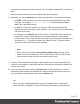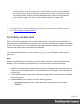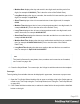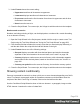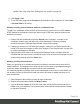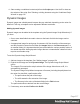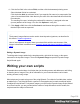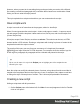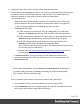1.5
Table Of Contents
- Table of Contents
- Welcome to PrintShop Mail Connect 1.5
- Setup And Configuration
- System and Hardware Considerations
- Installation and Activation
- Installation Pre-Requisites
- User accounts and security
- The Importance of User Credentials on Installing and Running PrintShop Mail C...
- Installing PrintShop Mail Connect on Machines without Internet Access
- Installation Wizard
- How to Run Connect Installer in Silent Mode
- Activating a License
- Migrating to a new computer
- Uninstalling
- The Designer
- Generating output
- Print output
- Email output
- Optimizing a template
- Generating Print output
- Saving Printing options in Printing Presets.
- Connect Printing options that cannot be changed from within the Printer Wizard.
- Print Using Standard Print Output Settings
- Print Using Advanced Printer Wizard
- Adding print output models to the Print Wizard
- Splitting printing into more than one file
- Variables available in the Output
- Generating Tags for Image Output
- Generating Email output
- Print Manager
- Release Notes
- Copyright Information
- Legal Notices and Acknowledgments
of the content to move up or down. If, in a Print context, you don't want the result of
the script to be part of the text flow (for example, when a letter is going to be sent in
an envelope with a window), put the placeholder for the script in a positioned box
(see "Boxes" on page145 and "How to position elements" on page174).
Tip
An example of how to create an address block using the Text Script Wizard is described in a how-
to; see How to create an Address Block.
Formatting variable data
When a Text Script, made with the Text Script Wizard (see "Using the Text Script Wizard" on
page209) adds variable data to a template, it can easily change the way the data are formatted
as well. This is done in the Text Script Wizard through a special formatting modifier or a format
mask for each field that the script adds to the template.
You could also format data in a script using the formatter ; see "Designer Scripts API" on
page424.
Date
Dates in variable data can be displayed as long, medium and short dates with different time
displays. There are quite a few presets, but you can also enter a custom format mask.
1. Open the Text Script Wizard: double-click to open an existing script in the Scripts pane or
create a new Text Script using the Text Script Wizard; see "Using the Text Script Wizard"
on page209.
2. Click a data field that contains text, or add such a data field to the script with the Add field
button on the right.
3.
Under Format you can choose one of the following options:
l
Short Date displays the day, month and year in two digits each, for example
01.04.16.
Page 212