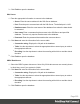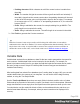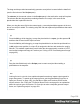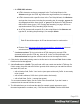1.5
Table Of Contents
- Table of Contents
- Welcome to PrintShop Mail Connect 1.5
- Setup And Configuration
- System and Hardware Considerations
- Installation and Activation
- Installation Pre-Requisites
- User accounts and security
- The Importance of User Credentials on Installing and Running PrintShop Mail C...
- Installing PrintShop Mail Connect on Machines without Internet Access
- Installation Wizard
- How to Run Connect Installer in Silent Mode
- Activating a License
- Migrating to a new computer
- Uninstalling
- The Designer
- Generating output
- Print output
- Email output
- Optimizing a template
- Generating Print output
- Saving Printing options in Printing Presets.
- Connect Printing options that cannot be changed from within the Printer Wizard.
- Print Using Standard Print Output Settings
- Print Using Advanced Printer Wizard
- Adding print output models to the Print Wizard
- Splitting printing into more than one file
- Variables available in the Output
- Generating Tags for Image Output
- Generating Email output
- Print Manager
- Release Notes
- Copyright Information
- Legal Notices and Acknowledgments
Using the Text Script Wizard
The Text Script Wizard can insert one or more data fields into your template, each with an
optional prefix and suffix. It is recommended to use the Text Script Wizard for blocks of data,
such as address blocks, and when data fields can be empty or need to be formatted differently.
1. Create a new text script and open the Text Script Wizard. There are two ways to do this:
l
On the Scripts pane at the bottom left, click the black triangle on the New button
and click New Text Script. A new script appears in the list. Double-click the new
script to open it.
l Select a word in the content. Right-click the selection and on the shortcut menu,
choose Text Script.
The Text Script Wizard appears.
2. Change the name of the script to make clear what it does.
3.
The selector states the text to be found in the template. The results can be replaced by
the script.
Tip
Hover over the name of a script in the Scripts pane to highlight parts of the template
that are affected by the script.
l
Text, for example: @lastname@, or {sender}. The text doesn't have to have any
special characters, but special characters do make it easier to recognize the text for
yourself. In the Text Script Wizard, click Text and type the text to find.
Note
A script made with the Text Script Wizard for a block of data already runs
faster than a series of individual scripts, because it only has one selector.
However, searching for text can be a lengthy operation, compared to
searching for an element with an ID. When speed matters, select one of the
two remaining options: Selector or Selector and Text. See also: "Testing
scripts" on page226 and "Optimizing scripts" on page229.
Page 209