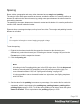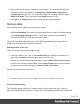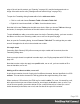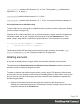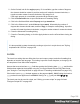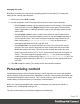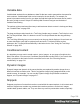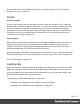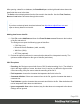1.5
Table Of Contents
- Table of Contents
- Welcome to PrintShop Mail Connect 1.5
- Setup And Configuration
- System and Hardware Considerations
- Installation and Activation
- Installation Pre-Requisites
- User accounts and security
- The Importance of User Credentials on Installing and Running PrintShop Mail C...
- Installing PrintShop Mail Connect on Machines without Internet Access
- Installation Wizard
- How to Run Connect Installer in Silent Mode
- Activating a License
- Migrating to a new computer
- Uninstalling
- The Designer
- Generating output
- Print output
- Email output
- Optimizing a template
- Generating Print output
- Saving Printing options in Printing Presets.
- Connect Printing options that cannot be changed from within the Printer Wizard.
- Print Using Standard Print Output Settings
- Print Using Advanced Printer Wizard
- Adding print output models to the Print Wizard
- Splitting printing into more than one file
- Variables available in the Output
- Generating Tags for Image Output
- Generating Email output
- Print Manager
- Release Notes
- Copyright Information
- Legal Notices and Acknowledgments
After opening a data file or database, the Data Model pane at the right hand bottom shows the
data fields that occur in the data.
The Value column displays data from the first record in the data file. Use the First, Previous,
Next and Last buttons to browse through the records.
Tip
If you have no data at hand, download a demo from http://demo.objectiflune.com and
open a dummy data file to test with.
Adding data from a data file
1.
Click File, select Add Data and then click From file data source. Browse to the location
of the file and select it.
The Designer can open the following types of data files:
l CSV files (.csv)
l Microsoft Access Database (.mdb, .accddb)
l XML files (.XML).
l AFP files (optional).
2. Review the options presented, to ensure that the data will be interpreted correctly. The
options available depend on the type of data file (see below).
CSV file options
o
Encoding: the Designer can not infer from a CSV file what encoding it is in. The default is
right in the large majority of cases, but when it isn't, it can be very difficult to figure out the
correct encoding. Ask your source what the encoding of the file is.
o
Field separator: choose the character that separates the fields in the file.
o
Comment delimiter: if there are comment lines in the file, type the character that starts a
comment line.
o
Text Delimiter: type the character that surrounds text fields in the file. Other delimiters will
not be interpreted within these text delimiters.
o
Ignore unparsable lines: when checked, any line that does not correspond to the above
settings will be ignored.
Page 200