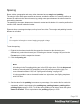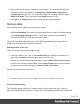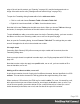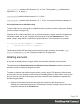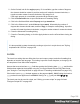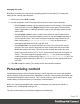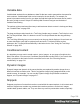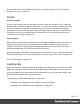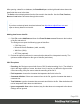1.5
Table Of Contents
- Table of Contents
- Welcome to PrintShop Mail Connect 1.5
- Setup And Configuration
- System and Hardware Considerations
- Installation and Activation
- Installation Pre-Requisites
- User accounts and security
- The Importance of User Credentials on Installing and Running PrintShop Mail C...
- Installing PrintShop Mail Connect on Machines without Internet Access
- Installation Wizard
- How to Run Connect Installer in Silent Mode
- Activating a License
- Migrating to a new computer
- Uninstalling
- The Designer
- Generating output
- Print output
- Email output
- Optimizing a template
- Generating Print output
- Saving Printing options in Printing Presets.
- Connect Printing options that cannot be changed from within the Printer Wizard.
- Print Using Standard Print Output Settings
- Print Using Advanced Printer Wizard
- Adding print output models to the Print Wizard
- Splitting printing into more than one file
- Variables available in the Output
- Generating Tags for Image Output
- Generating Email output
- Print Manager
- Release Notes
- Copyright Information
- Legal Notices and Acknowledgments
Variable data
Variable data are data from a database or data file that are used to personalize documents for
each customer. Variable data fields can be inserted in the text directly. For example, if a
person's last name can be found in your data, the field that holds the last name can be used in
the text of a letter or email. Scripts in PrintShop Mail Connect Designer are the basis of
Variable Data Printing.
The easiest, quickest and most direct way to add customer data to content is via drag and drop;
see "Variable Data" on page206.
The drag-and-drop method results in a Text Script. Another way to create a Text Script is to use
the Text Script Wizard. Often it is better to use the Text Script Wizard than the drag-and-drop
method.
The Text Script Wizard gives you more control over the way data is displayed. It can insert one
or more data fields, each with an optional prefix and suffix. For blocks of data, such as
addresses, the Text Script Wizard definitely is the better choice. See "Using the Text Script
Wizard" on page209.
Conditional content
In a template you may want to reveal content - text or images - to one group of recipients, but
hide it from others. You can use a Conditional Script Wizard to achieve this, if you have a data
field in your data on the basis of which a condition can be set. See "Showing content
conditionally" on page214.
Dynamic images
Dynamic Images are dynamic in the sense that they are replaced by another image when a
data field contains a certain value. Think of a signature image being swapped based on the
sender's name, for example. You can use the Dynamic Image Script Wizard to make this
happen; see "Dynamic Images" on page217.
Snippets
Snippets are pieces of content that can be re-used within the same template, in all contexts and
sections. Snippets can contain any contents that a section can have, such as text, images,
variable data, dynamic tables, etc. They are often very useful to personalize content, especially
Page 198