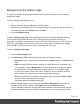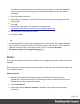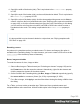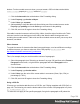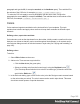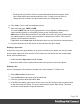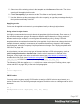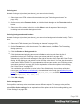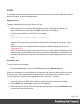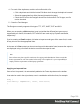1.5
Table Of Contents
- Table of Contents
- Welcome to PrintShop Mail Connect 1.5
- Setup And Configuration
- System and Hardware Considerations
- Installation and Activation
- Installation Pre-Requisites
- User accounts and security
- The Importance of User Credentials on Installing and Running PrintShop Mail C...
- Installing PrintShop Mail Connect on Machines without Internet Access
- Installation Wizard
- How to Run Connect Installer in Silent Mode
- Activating a License
- Migrating to a new computer
- Uninstalling
- The Designer
- Generating output
- Print output
- Email output
- Optimizing a template
- Generating Print output
- Saving Printing options in Printing Presets.
- Connect Printing options that cannot be changed from within the Printer Wizard.
- Print Using Standard Print Output Settings
- Print Using Advanced Printer Wizard
- Adding print output models to the Print Wizard
- Splitting printing into more than one file
- Variables available in the Output
- Generating Tags for Image Output
- Generating Email output
- Print Manager
- Release Notes
- Copyright Information
- Legal Notices and Acknowledgments
4. For each of the duplicates, combine a font effect with a file:
l Click a duplicate and click the button Edit. Note: don’t change the duplicate’s name!
l Select the appropriate font effect (font-weight and/or font-style).
l Check the file or files the Designer should use for that effect. Per file type, one file
can be checked.
5. Close the Font Manager.
The Designer currently supports 4 font types: TTF, OTF, WOFF, EOT and SVG.
When you are creating a Web template, keep in mind that the different font types are not
supported by all clients; for instance, EOT and SVG are used only by Explorer and Safari,
respectively.
If you're creating an Email template, it's better to import several types of the same font, in order
for any client to see the appropriate fonts.
In the case of a Print context you do not need to provide alternative fonts, because the output is
not displayed using a font from the device on which the output is read.
Note
Font software may have specific restrictions for copying and redistribution. Please consult the
license agreement for each font vendor before using it in a template. It is your responsibility to
comply with the requirements of third-party agreements.
Applying an imported font
Once a font is imported, it is automatically added to the Fonts drop-down on the toolbar.
It can also be used in the style sheets, even in combination with other fonts, for example:
body {
font-family: 'MyWebFont', Arial, sans-serif;
}
Page 190