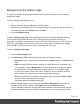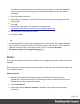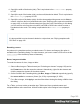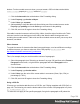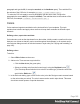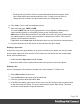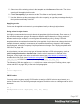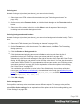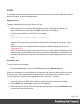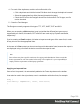1.5
Table Of Contents
- Table of Contents
- Welcome to PrintShop Mail Connect 1.5
- Setup And Configuration
- System and Hardware Considerations
- Installation and Activation
- Installation Pre-Requisites
- User accounts and security
- The Importance of User Credentials on Installing and Running PrintShop Mail C...
- Installing PrintShop Mail Connect on Machines without Internet Access
- Installation Wizard
- How to Run Connect Installer in Silent Mode
- Activating a License
- Migrating to a new computer
- Uninstalling
- The Designer
- Generating output
- Print output
- Email output
- Optimizing a template
- Generating Print output
- Saving Printing options in Printing Presets.
- Connect Printing options that cannot be changed from within the Printer Wizard.
- Print Using Standard Print Output Settings
- Print Using Advanced Printer Wizard
- Adding print output models to the Print Wizard
- Splitting printing into more than one file
- Variables available in the Output
- Generating Tags for Image Output
- Generating Email output
- Print Manager
- Release Notes
- Copyright Information
- Legal Notices and Acknowledgments
Tip
Working with style sheets? Choose a name that informs about the purpose of the
color, rather than a name that describes the color. This way you won't have to
change the color's name in the style sheets when you change the color.
4.
Click Color. (Tint is used for transparent colors.)
5.
Select the color type: CMYK or RGB.
The letters CMYK stand for Cyan (a greenish-blue color), Magenta (reddish-purple),
Yellow and Key (black). In color printing, these are the usual primary colors.
RGB stands for Red, Green and Blue. In the RGB color model, red, green, and blue light
are added together in various ways to reproduce a broad array of colors. This model is
typically used for electronic devices.
If applicable, check Spot color. Note that spot colors can only be used on certain printers.
6. Drag the slider bars to set the values for the color and click OK or Apply.
Defining a spot color
A spot color is any color generated by an ink (pure or mixed). If your printer can use spot colors
and you want a spot color to be used in a Print context, you can define the color as described
above, with two differences:
l
Check the option Spot color instead of Color.
l Make sure that the color’s name matches that of the spot color used in the printer.
Defining a tint
A tint is a transparent color, based on another color in the template. To define a tint:
1.
Select Edit > Colors on the menu.
2.
Click the New button (the green plus) to add the tint.
3.
Click the Type drop-down and select Tint.
4. In the Edit color dialog, type a name for the color (or let the Designer create a name based
on the values that you select). The color’s name can be used in style sheets. This name
should not contain spaces or special characters.
Page 186