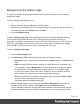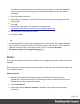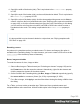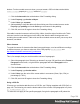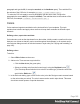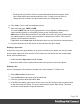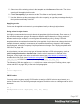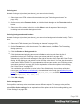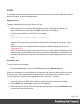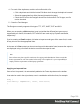1.5
Table Of Contents
- Table of Contents
- Welcome to PrintShop Mail Connect 1.5
- Setup And Configuration
- System and Hardware Considerations
- Installation and Activation
- Installation Pre-Requisites
- User accounts and security
- The Importance of User Credentials on Installing and Running PrintShop Mail C...
- Installing PrintShop Mail Connect on Machines without Internet Access
- Installation Wizard
- How to Run Connect Installer in Silent Mode
- Activating a License
- Migrating to a new computer
- Uninstalling
- The Designer
- Generating output
- Print output
- Email output
- Optimizing a template
- Generating Print output
- Saving Printing options in Printing Presets.
- Connect Printing options that cannot be changed from within the Printer Wizard.
- Print Using Standard Print Output Settings
- Print Using Advanced Printer Wizard
- Adding print output models to the Print Wizard
- Splitting printing into more than one file
- Variables available in the Output
- Generating Tags for Image Output
- Generating Email output
- Print Manager
- Release Notes
- Copyright Information
- Legal Notices and Acknowledgments
and that their location should be accessible from the machine on which the template's
output is produced. External images are updated (retrieved) at the time the output is
generated.
4. Select an image from the list.
5. If the image is contained in a PDF file that consists of more than one page, select the
desired page.
6.
Click OK.
7. Set the size of the image. The options are explained here:
http://www.w3schools.com/cssref/css3_pr_background-size.asp.
8. Set the position of the image in the box.
9.
Finally, click OK.
Note
It is also possible to set an element's background in a style sheet; see "Styling templates
with CSS files" on page166. When referring to images or fonts from a CSS file, refer to a
path that is relative to the current path, which is css/. For example: #header {
background-image: url('../images/image.jpg'); }.
Border
In any type of template, boxes, tables and table cells, paragraphs and other elements can have
a border.
Elements have a rectangular shape, so their border has four sides. Each side of the border can
have a different layout.
Adding a border
1. Right-click the element and click the respective element on the shortcut menu.
Alternatively, select the element (see "Selecting an element" on page102) and on the
Format menu click the respective element.
2.
Click the Border tab.
3.
Uncheck the option Same for all sides to be able to style each side of the border
separately.
Page 182