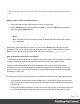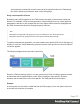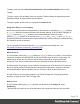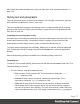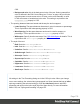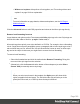1.5
Table Of Contents
- Table of Contents
- Welcome to PrintShop Mail Connect 1.5
- Setup And Configuration
- System and Hardware Considerations
- Installation and Activation
- Installation Pre-Requisites
- User accounts and security
- The Importance of User Credentials on Installing and Running PrintShop Mail C...
- Installing PrintShop Mail Connect on Machines without Internet Access
- Installation Wizard
- How to Run Connect Installer in Silent Mode
- Activating a License
- Migrating to a new computer
- Uninstalling
- The Designer
- Generating output
- Print output
- Email output
- Optimizing a template
- Generating Print output
- Saving Printing options in Printing Presets.
- Connect Printing options that cannot be changed from within the Printer Wizard.
- Print Using Standard Print Output Settings
- Print Using Advanced Printer Wizard
- Adding print output models to the Print Wizard
- Splitting printing into more than one file
- Variables available in the Output
- Generating Tags for Image Output
- Generating Email output
- Print Manager
- Release Notes
- Copyright Information
- Legal Notices and Acknowledgments
after clicking the Advanced button in the style rule editor (see "How to position elements" on
page174).
Styling text and paragraphs
There are numerous ways to format text in a template. You can apply a certain font, make text
bold, transform it to uppercase, center it, color it, etc.
This topic explains how to apply local formatting to text. It is recommended though, to format
text using style sheets; see "Styling and formatting" on page165 and "Styling templates with
CSS files" on page166.
Formatting text and paragraphs locally
An intuitive way of formatting text locally is by using the toolbar buttons: select some text, or an
element that contains text (see: "Selecting an element" on page102) and click one of the
toolbar buttons to make it bold, center it, create a numbered or bulleted list, etc.
To quickly change a paragraph into a Heading, Address or Pre element, select the paragraph
(see: "Selecting an element" on page102) and on the Format menu, select the appropriate
element.
More local formatting options are available in the Formatting dialogs; see below.
Formatting text
To open the Text Formatting dialog, select some text and then select Format > Text. In the Text
Formatting dialog you can set:
l The font, font size, color and background color:
l
Font: see also: "Fonts" on page189. This is equivalent to setting the font-
family property in CSS.
l
Font size. Enter the size in a measure, named size or percentage. This is
equivalent to setting the font-size property in CSS.
l
Color: this the color of the text. Select a named font color as defined in the Edit
Colors dialog (see "Colors" on page185) or click the colored square to create a
new color or to enter a color manually. The color value must be a valid HTML color
name or hexadecimal color code. This setting is equivalent to the color property in
Page 177