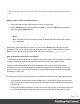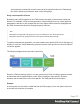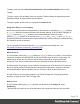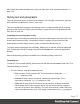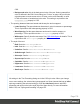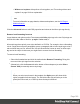1.5
Table Of Contents
- Table of Contents
- Welcome to PrintShop Mail Connect 1.5
- Setup And Configuration
- System and Hardware Considerations
- Installation and Activation
- Installation Pre-Requisites
- User accounts and security
- The Importance of User Credentials on Installing and Running PrintShop Mail C...
- Installing PrintShop Mail Connect on Machines without Internet Access
- Installation Wizard
- How to Run Connect Installer in Silent Mode
- Activating a License
- Migrating to a new computer
- Uninstalling
- The Designer
- Generating output
- Print output
- Email output
- Optimizing a template
- Generating Print output
- Saving Printing options in Printing Presets.
- Connect Printing options that cannot be changed from within the Printer Wizard.
- Print Using Standard Print Output Settings
- Print Using Advanced Printer Wizard
- Adding print output models to the Print Wizard
- Splitting printing into more than one file
- Variables available in the Output
- Generating Tags for Image Output
- Generating Email output
- Print Manager
- Release Notes
- Copyright Information
- Legal Notices and Acknowledgments
l A rule for the text color of all table cells (td elements), for example:td { color:
green; }.
l A rule for the text color of table cells with a certain class, for example.green { color:
green; }
l A rule for the text color of a table cell with a certain ID, for example:#greentext {
color: green; }
l An inline style rule (local formatting) added to the HTML tag of a particular table cell, for
example:<td style="color: green;">...</td>
Each of these rules is more specific than the previous rules. All of these rules are more specific
than the rule that applies to the table as a whole.
Determining the order in which style sheets are read
For each section, the style sheets are applied in a certain order. The styles in each following
style sheet add up to the styles found in previously read style sheets. When style sheets have a
conflicting rule for the same element, class or ID, the last style sheet ‘wins’ and overrides the
rule found in the previous style sheet.
The order in which style sheets are applied, can be changed per section:
1.
On the Resources pane, expand the Contexts folder, expand the folder of the
corresponding context and then right-click the template.
2.
Click the tab Includes.
3.
Click a CSS file and use the Up and Down buttons to change the order in which the style
sheets are read.
4.
Note: Moving a style sheet up in the list gives it less weight, because style sheets read
later will override previous ones in case of conflicting rules.
How to position elements
To position elements in relation to each other in a template, wrap those elements in a Table or
Box (see "Table" on page158 and "Boxes" on page145) and/or use the Spacing property of
the elements. The Spacing property can also be used to indent elements or create a hanging
paragraph or image; see "Spacing" on page191. Guides help to align elements as well; see
below.
Page 174