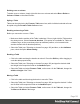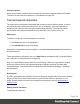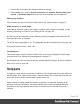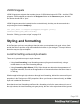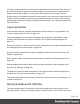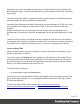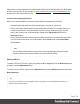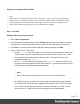1.5
Table Of Contents
- Table of Contents
- Welcome to PrintShop Mail Connect 1.5
- Setup And Configuration
- System and Hardware Considerations
- Installation and Activation
- Installation Pre-Requisites
- User accounts and security
- The Importance of User Credentials on Installing and Running PrintShop Mail C...
- Installing PrintShop Mail Connect on Machines without Internet Access
- Installation Wizard
- How to Run Connect Installer in Silent Mode
- Activating a License
- Migrating to a new computer
- Uninstalling
- The Designer
- Generating output
- Print output
- Email output
- Optimizing a template
- Generating Print output
- Saving Printing options in Printing Presets.
- Connect Printing options that cannot be changed from within the Printer Wizard.
- Print Using Standard Print Output Settings
- Print Using Advanced Printer Wizard
- Adding print output models to the Print Wizard
- Splitting printing into more than one file
- Variables available in the Output
- Generating Tags for Image Output
- Generating Email output
- Print Manager
- Release Notes
- Copyright Information
- Legal Notices and Acknowledgments
Note
The order in which style sheets are executed, can affect the actual output. This sequence can be set
per section; see "Determining the order in which style sheets are read" on page 174.
Using a remote style sheet
A remote style sheet is not located within your template but is rather hosted on an external web
server (generally called a CDN). When generating Web output, these files are referenced in the
web page's header and are served by the remote server, not by the PrintShop Mail Connect
Server module.
To add a remote style sheet:
1.
Right-click the Stylesheet folder on the Resources pane, and click New Remote
Stylesheet.
2. Enter a name for the file as it appears in the Stylesheet resources. For better
management, it's best to use the same filename as the remote resource.
3.
Enter the URL for the remote resource. This must be a full URL, including the http:// or
https:// prefix, domain name, path and filename.
4.
Optionally, for a Capture OnTheGo Form, you can check Use cached Capture
OnTheGo resource, to prevent downloading a remote style sheet again if it has been
downloaded before. The file should be available on a publicly accessible location, for
example: a folder location on a corporate website, hosted by a CDN (Content Delivery
Network) or shared via a Workflow process.
There are a few advantages to remote resources:
l These resources are not served by your server, saving on space, bandwidth and
processing.
l Using a popular CDN takes advantage of caching - a client having visited another
website using that same CDN will have the file in cache and not re-download it making
for faster load times for the client.
Page 169