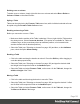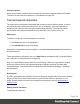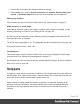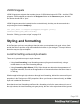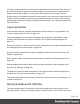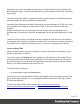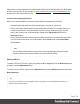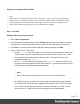1.5
Table Of Contents
- Table of Contents
- Welcome to PrintShop Mail Connect 1.5
- Setup And Configuration
- System and Hardware Considerations
- Installation and Activation
- Installation Pre-Requisites
- User accounts and security
- The Importance of User Credentials on Installing and Running PrintShop Mail C...
- Installing PrintShop Mail Connect on Machines without Internet Access
- Installation Wizard
- How to Run Connect Installer in Silent Mode
- Activating a License
- Migrating to a new computer
- Uninstalling
- The Designer
- Generating output
- Print output
- Email output
- Optimizing a template
- Generating Print output
- Saving Printing options in Printing Presets.
- Connect Printing options that cannot be changed from within the Printer Wizard.
- Print Using Standard Print Output Settings
- Print Using Advanced Printer Wizard
- Adding print output models to the Print Wizard
- Splitting printing into more than one file
- Variables available in the Output
- Generating Tags for Image Output
- Generating Email output
- Print Manager
- Release Notes
- Copyright Information
- Legal Notices and Acknowledgments
Many video courses and hands-on courses about HTML (and CSS) are offered on the Internet
as well, some for free. Go, for example, to www.codeschool.com or www.codeacademy.com
and look for HTML (and CSS) courses.
Included Cascading Style Sheets
When you create a template, a number of style sheets is automatically included:
l One style sheet that applies to all document types: context_all_styles.css.
l One or more style sheets specific to the context (Print, Email). For example, when you
create an action email using the Wizard, the files context_htmlemail_styles.ccs and
basic_email_action.css are automatically added to the Stylesheets folder on the
Resources pane.
l A style sheet that defines default styles for tables: default.css. It contains the styles that
you can choose from when you insert a table via the Insert menu or the Insert table
toolbar button.
Note
Do not change the default.css style sheet. Use the global style sheet or the style
sheet for the relevant context to define your own styles for tables.
Adding CSS files
To add a CSS file of your own, open an Explorer window, drag the file to the Resources pane
and drop it on the Stylesheets folder.
To create a new CSS file, right-click the Stylesheet folder on the Resources pane and select
New Stylesheet.
Tip
To export a CSS file from your template, drag or copy/paste it out of the Stylesheets folder to a
folder on the local hard drive.
Page 168