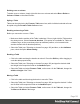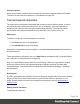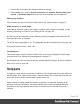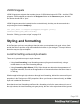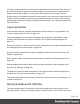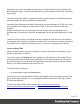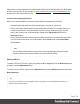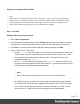1.5
Table Of Contents
- Table of Contents
- Welcome to PrintShop Mail Connect 1.5
- Setup And Configuration
- System and Hardware Considerations
- Installation and Activation
- Installation Pre-Requisites
- User accounts and security
- The Importance of User Credentials on Installing and Running PrintShop Mail C...
- Installing PrintShop Mail Connect on Machines without Internet Access
- Installation Wizard
- How to Run Connect Installer in Silent Mode
- Activating a License
- Migrating to a new computer
- Uninstalling
- The Designer
- Generating output
- Print output
- Email output
- Optimizing a template
- Generating Print output
- Saving Printing options in Printing Presets.
- Connect Printing options that cannot be changed from within the Printer Wizard.
- Print Using Standard Print Output Settings
- Print Using Advanced Printer Wizard
- Adding print output models to the Print Wizard
- Splitting printing into more than one file
- Variables available in the Output
- Generating Tags for Image Output
- Generating Email output
- Print Manager
- Release Notes
- Copyright Information
- Legal Notices and Acknowledgments
Adding a snippet
Before adding a snippet:
l Import the resource files that are related to the snippet, such as image files and CSS files,
into the template file. Drag and drop the files to the corresponding folders (Images and
Stylesheets, respectively) on the Resources pane. If you want to use external images,
see "Images" on page153.
l
Drag the snippet itself to the Snippets folder on the Resources pane, or create a new
snippet from an existing piece of content in the template (see "Creating a snippet" below).
To add the snippet to the content of a section, drag the snippet from the Snippets folder on the
Resources pane to the desired location in a section.
Check the option Insert as shared content to insert a reference to the original snippet in the
template, rather than a copy of the original snippet. When a snippet is being used as shared
content, the contents of the snippet itself are not added to the page. Modifying the snippet on
the page actually modifies the snippet's source. If a snippet is used in multiple locations (such
as different contexts and sections), modifying one instance will modify all of them at once.
It is also possible, and often useful, to insert a snippet or part of it, using a script. See "Loading
a snippet via a script" on page233.
Tip
To export a snippet from your template, drag or copy/paste it out of the Snippets folder to a folder
on the local hard drive.
Creating a snippet
To turn a parts of a letter or email into a snippet for reuse in the content of a template:
1. Select the part that should be saved in a snippet.
2.
Right-click the selection, point to Snippet and click Create.
3.
Right-click the new snippet on the Resources pane in the Snippets folder and rename it.
Page 164