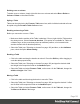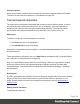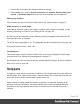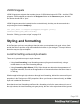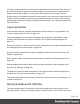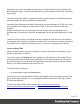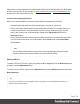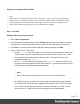1.5
Table Of Contents
- Table of Contents
- Welcome to PrintShop Mail Connect 1.5
- Setup And Configuration
- System and Hardware Considerations
- Installation and Activation
- Installation Pre-Requisites
- User accounts and security
- The Importance of User Credentials on Installing and Running PrintShop Mail C...
- Installing PrintShop Mail Connect on Machines without Internet Access
- Installation Wizard
- How to Run Connect Installer in Silent Mode
- Activating a License
- Migrating to a new computer
- Uninstalling
- The Designer
- Generating output
- Print output
- Email output
- Optimizing a template
- Generating Print output
- Saving Printing options in Printing Presets.
- Connect Printing options that cannot be changed from within the Printer Wizard.
- Print Using Standard Print Output Settings
- Print Using Advanced Printer Wizard
- Adding print output models to the Print Wizard
- Splitting printing into more than one file
- Variables available in the Output
- Generating Tags for Image Output
- Generating Email output
- Print Manager
- Release Notes
- Copyright Information
- Legal Notices and Acknowledgments
1. Position the cursor where the character should be inserted.
2.
On the Insert menu, point to Special Characters click Symbols, Dashes and Spaces,
Arrows, or Geometric Shapes, and click one of the available special characters.
Adding page numbers
Page numbers can only be used in the Print context. See "Page numbers" on page67.
HTML element: p, h, li and others
When adding elements, such as text, images or a table, to the content of a template, you are
actually constructing an HTML file; see "Editing HTML" on page100.
In HTML text can be contained in many different elements: paragraphs, span elements, line
items and table cells, for example.
The HTML tag of a paragraph is <p>. The paragraph should be followed by a closing tag: </p>.
A line break looks like this in HTML: <br>.
Formatting text
Text can be styled, colored, centered, indented etc. It can even be displayed so that it reads
from right to left. See "Styling text and paragraphs" on page177.
In all templates you can use the fonts that are provided with the Designer, as well as imported
fonts; see "Fonts" on page189.
Snippets
A snippet is a small, ready-to-use piece of content in a file. Snippets can be re-used within the
same template, in all contexts and sections. They can contain any contents that a section can
have, such as text, images, variable data, dynamic tables, etc.
When a snippet is added to different sections or contexts, it is displayed according to the
section's or context's stylesheet. This means that the same content can appear differently
depending on the styles applied to the section or context, but it still has the exact same
contents.
Page 163