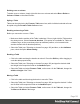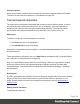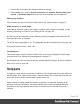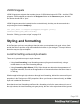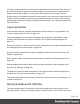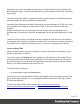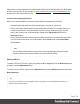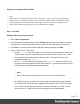1.5
Table Of Contents
- Table of Contents
- Welcome to PrintShop Mail Connect 1.5
- Setup And Configuration
- System and Hardware Considerations
- Installation and Activation
- Installation Pre-Requisites
- User accounts and security
- The Importance of User Credentials on Installing and Running PrintShop Mail C...
- Installing PrintShop Mail Connect on Machines without Internet Access
- Installation Wizard
- How to Run Connect Installer in Silent Mode
- Activating a License
- Migrating to a new computer
- Uninstalling
- The Designer
- Generating output
- Print output
- Email output
- Optimizing a template
- Generating Print output
- Saving Printing options in Printing Presets.
- Connect Printing options that cannot be changed from within the Printer Wizard.
- Print Using Standard Print Output Settings
- Print Using Advanced Printer Wizard
- Adding print output models to the Print Wizard
- Splitting printing into more than one file
- Variables available in the Output
- Generating Tags for Image Output
- Generating Email output
- Print Manager
- Release Notes
- Copyright Information
- Legal Notices and Acknowledgments
Hiding the border
When using a Table to position other elements, you will want to hide the borders of the table.
To do this, set the width of the border to 0; see "Border" on page182.
Text and special characters
The vast majority of templates for personalized customer communications contain, of course,
text. While the most common text element is a <p> or paragraph, other elements such as
Headings (<h1> through <h6>) are also considered text elements. Text elements can be
present within other types of elements such as table cells (<td>), boxes (<div>), etc.
Adding text
To add text, simply type in the workspace in the middle.
l
Press Enter to insert a new paragraph.
l
Press Shift+Enter to insert a line break.
Alternatively, copy-paste text into a template, or use the Insert Lorem Ipsum toolbar button to
insert dummy text.
Text that precedes or follows the value of a data field can be added by the Text Script Wizard;
see "Using the Text Script Wizard" on page209.
Note: it is not possible to open a Word file in the Designer. When you copy text from a Word
document, however, basic style characteristics travel with the content to PrintShop Mail
ConnectDesigner. Formatting options like bold, italic and formats like Heading 1, Heading 2
are maintained.
Extra spaces
In HTML, extra spaces are generally removed. In Designer templates this is the same, because
they are HTML files. In some cases however, you want extra spaces to be shown in your
output. Read this how-to to learn how to maintain extra spaces in the text: Maintain extra
spaces in text.
Adding special characters
To add special characters:
Page 162