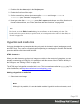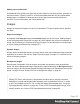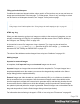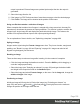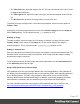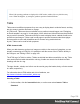1.5
Table Of Contents
- Table of Contents
- Welcome to PrintShop Mail Connect 1.5
- Setup And Configuration
- System and Hardware Considerations
- Installation and Activation
- Installation Pre-Requisites
- User accounts and security
- The Importance of User Credentials on Installing and Running PrintShop Mail C...
- Installing PrintShop Mail Connect on Machines without Internet Access
- Installation Wizard
- How to Run Connect Installer in Silent Mode
- Activating a License
- Migrating to a new computer
- Uninstalling
- The Designer
- Generating output
- Print output
- Email output
- Optimizing a template
- Generating Print output
- Saving Printing options in Printing Presets.
- Connect Printing options that cannot be changed from within the Printer Wizard.
- Print Using Standard Print Output Settings
- Print Using Advanced Printer Wizard
- Adding print output models to the Print Wizard
- Splitting printing into more than one file
- Variables available in the Output
- Generating Tags for Image Output
- Generating Email output
- Print Manager
- Release Notes
- Copyright Information
- Legal Notices and Acknowledgments
Filling optional whitespace
Conditional content and dynamic tables, when used in a Print section, may or may not leave an
empty space at the bottom of the last page. To fill that space, if there is any, an image or advert
can be used as a 'whitespace element'; see "Images" on the previous page.
Tip
Using images in an Email template? See "Using images in email campaigns: tips" on page 83.
HTML tag: img
When you add elements, such as text, images or a table, to the content of a template, you are
actually constructing an HTML file. It is possible to edit the source of the HTML file directly in
the Designer; see "Editing HTML" on page100.
In the section's source file, images are <img> elements. The <img> tag has at least four
attributes: src, alt, width and height. src specifies the URL of the image. alt contains the
alternate text; see "Setting an alternate text" on page157.
The value of the attributes can be changed via a script; see "Attributes" on page101.
Adding images
Imported or external images
In templates, both imported images and external images can be used.
Imported images are images that are saved within the template file. To import images into a
template and add them to the content, you can use the drag-and-drop method or the Select
Image dialog (both are explained below).
External images are either located on a specific website (URL), or in a folder on a hard drive
that is accessible from your computer. Note that external images need to be available at the
time the template is merged with a record set to generate output, and that their location should
be accessible from the machine on which the template's output is produced. External images
are updated (retrieved) when the output is generated. External images can not be added via the
drag-and-drop method. Use the Select Image dialog instead (see below).
For information about referring to images in HTML or in a script, see "Resources" on page40.
Page 154