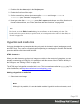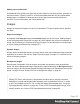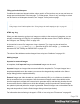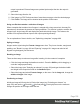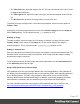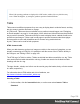1.5
Table Of Contents
- Table of Contents
- Welcome to PrintShop Mail Connect 1.5
- Setup And Configuration
- System and Hardware Considerations
- Installation and Activation
- Installation Pre-Requisites
- User accounts and security
- The Importance of User Credentials on Installing and Running PrintShop Mail C...
- Installing PrintShop Mail Connect on Machines without Internet Access
- Installation Wizard
- How to Run Connect Installer in Silent Mode
- Activating a License
- Migrating to a new computer
- Uninstalling
- The Designer
- Generating output
- Print output
- Email output
- Optimizing a template
- Generating Print output
- Saving Printing options in Printing Presets.
- Connect Printing options that cannot be changed from within the Printer Wizard.
- Print Using Standard Print Output Settings
- Print Using Advanced Printer Wizard
- Adding print output models to the Print Wizard
- Splitting printing into more than one file
- Variables available in the Output
- Generating Tags for Image Output
- Generating Email output
- Print Manager
- Release Notes
- Copyright Information
- Legal Notices and Acknowledgments
Adding a personalized link
Personalized URLs (pURLs) are links that are tailor-made for a specific purpose, generally for
individual clients. Typically, a pURL in a Connect template takes the user to a personalized
landing page, for example, to download an invoice or get access to specific products or
services. For more information, see Personalized URL.
Images
Images are a powerful ingredient in all of your templates. This topic explains how to add and
use them.
Ways to use images
In templates, both imported images and external images can be used (see "Adding images"
on the facing page and "Resources" on page40). Once added to the content of a template, an
image can be resized (see "Resizing an image" on page156) and alternate text can be linked
to it (see "Setting an alternate text" on page157).
Dynamic images
Images can be switched dynamically, so that a letteror email can include one image or another,
depending on a value in the data set. Read "Dynamic Images" on page217 to find out how to
add such switching images.
Background images
Several parts of templates, such as sections and media, and elements such as positioned
boxes, can have a background image. Right-click the element and click the Background tab to
select an image to be used as the element's background image. See "Background color and/or
image" on page181 and "Using a PDF file as background image" on page60.
Tip
Editing PDF files in the Designer is not possible, but when they're used as a section's
background, you can add text and other elements, such as a barcode, to them. To create
a new Print template from a PDF file, use the PDF-based Print template (see "Creating a
Print template with a Wizard" on page49). To use a PDF file as background image for an
existing section, see "Using a PDF file as background image" on page60.
Page 153