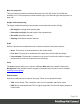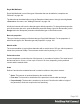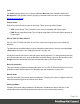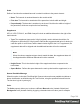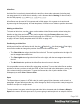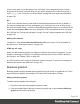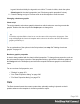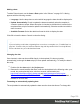1.5
Table Of Contents
- Table of Contents
- Welcome to PrintShop Mail Connect 1.5
- Setup And Configuration
- System and Hardware Considerations
- Installation and Activation
- Installation Pre-Requisites
- User accounts and security
- The Importance of User Credentials on Installing and Running PrintShop Mail C...
- Installing PrintShop Mail Connect on Machines without Internet Access
- Installation Wizard
- How to Run Connect Installer in Silent Mode
- Activating a License
- Migrating to a new computer
- Uninstalling
- The Designer
- Generating output
- Print output
- Email output
- Optimizing a template
- Generating Print output
- Saving Printing options in Printing Presets.
- Connect Printing options that cannot be changed from within the Printer Wizard.
- Print Using Standard Print Output Settings
- Print Using Advanced Printer Wizard
- Adding print output models to the Print Wizard
- Splitting printing into more than one file
- Variables available in the Output
- Generating Tags for Image Output
- Generating Email output
- Print Manager
- Release Notes
- Copyright Information
- Legal Notices and Acknowledgments
3.
An ID is required. You can change the given ID and, optionally, add a class.
4.
Use the Location drop-down to select where to insert the graphic:
l
At cursor position inserts it where the cursor is located in the template.
l
Before element inserts it before the HTML element in which the cursor is currently
located. For example if the cursor is within a paragraph, the insertion point will be
before the <p> tag.*
l
After start tag inserts it within the current HTML element, at the beginning, just after
the start tag.*
l
Before end tag inserts it within the current HTML element, at the end, just before
the end tag.*
l
After element inserts it after the element in which the cursor is currently located. For
example if the cursor is within a paragraph, the insertion point will be after the end
tag of the paragraph (</p>).*
* If the current element is located inside another element, use the Elements drop-down to
select which element is used for the insertion location. The list displays every element in
the breadcrumbs, from the current selection point until the root of the body.
5.
Use the Input format drop-down to select the source of the data for the Chart:
l
With Static Labels the chart has the same number of items for each record. Select
the data fields (with a numerical value) and type a label for those fields.
All other options fill the chart dynamically, using data from a detail table. At least one
detail table must be available in the Data Model for this option to be functional.
l
Dynamic labels (Pie Charts only). The chart uses one color per record in the
detail table. Select the data field under Values.
l
Columns are series (Bar Charts and Line Charts only). The chart uses one color
per data field selected under Columns. For each data field, a series of bars or lines
in one colour is added to the chart.
l
Rows are series (Bar Charts and Line Charts only). The chart uses one color per
record in the detail table. For each data field selected under Columns, a series of
bars or lines in different colours is added to the chart.
With the options to fill a chart dynamically you also have to select a detail table and a
(row) label: a data field of which the value appears near the parts in a pie chart or under
the bars or points of the line in a bar chart or line chart. The label is also used for the
Page 148