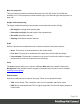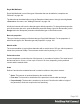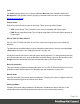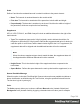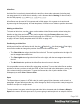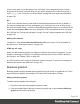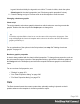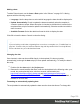1.5
Table Of Contents
- Table of Contents
- Welcome to PrintShop Mail Connect 1.5
- Setup And Configuration
- System and Hardware Considerations
- Installation and Activation
- Installation Pre-Requisites
- User accounts and security
- The Importance of User Credentials on Installing and Running PrintShop Mail C...
- Installing PrintShop Mail Connect on Machines without Internet Access
- Installation Wizard
- How to Run Connect Installer in Silent Mode
- Activating a License
- Migrating to a new computer
- Uninstalling
- The Designer
- Generating output
- Print output
- Email output
- Optimizing a template
- Generating Print output
- Saving Printing options in Printing Presets.
- Connect Printing options that cannot be changed from within the Printer Wizard.
- Print Using Standard Print Output Settings
- Print Using Advanced Printer Wizard
- Adding print output models to the Print Wizard
- Splitting printing into more than one file
- Variables available in the Output
- Generating Tags for Image Output
- Generating Email output
- Print Manager
- Release Notes
- Copyright Information
- Legal Notices and Acknowledgments
Inline Box
An Inline Box is one that is placed within the text flow, where other elements (including text)
can wrap around it. An inline box is actually a <div> element that is floating; in other words, it
has its CSS property float set to left, right or no float.
Inline Boxes can be used in Print context and in Web pages. It is common to do entire web
layouts using the float property. In Email templates, it is best to use Tables to position elements.
Adding an Inline Box
To insert an inline box, use the icon on the toolbar. Inline Boxes can be resized using the
handles on the sides and corner. They can be styled using the Format > Box menu item,
through the CTRL+M keyboard shortcut or through the CSS files; see "Styling and formatting"
on page165 and "Styling templates with CSS files" on page166.
Positioning an Inline Box
Initially an Inline Box will float to the left. Use the (Float left), (No float) and (Float right)
icons on the toolbar to change the position of an Inline Box within the text.
l
The Float leftbutton aligns the Inline Box to the left. The text is positioned to the right of it
and is wrapped around the box.
l
The Float rightbutton aligns the Inline Box to the right, with the text wrapped around it to
the left.
l
The No float button positions the Inline Box where it occurs in the text.
It is not possible to move an Inline Box using drag and drop. To move the Inline Box to another
position in the text, you have to edit the HTML on the Source tab in the Workspace, moving the
<div> element using cut and paste. To open the Source tab, click it (at the bottom of the
Workspace) or select View > Source View.
Span
The Span element (<span> in HTML code) is used to group inline elements, such as text in a
paragraph. A Span doesn't provide any visual change by itself, but it provides a way to target its
content in a script or in a style sheet.
To wrap content in a span, select the text and other inline elements and click Insert > Wrap in
Span on the menu. Give the span an ID, if you are going to add a style rule or script for it that is
Page 146