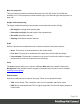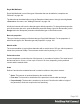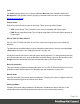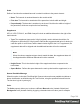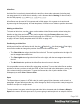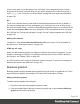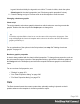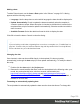1.5
Table Of Contents
- Table of Contents
- Welcome to PrintShop Mail Connect 1.5
- Setup And Configuration
- System and Hardware Considerations
- Installation and Activation
- Installation Pre-Requisites
- User accounts and security
- The Importance of User Credentials on Installing and Running PrintShop Mail C...
- Installing PrintShop Mail Connect on Machines without Internet Access
- Installation Wizard
- How to Run Connect Installer in Silent Mode
- Activating a License
- Migrating to a new computer
- Uninstalling
- The Designer
- Generating output
- Print output
- Email output
- Optimizing a template
- Generating Print output
- Saving Printing options in Printing Presets.
- Connect Printing options that cannot be changed from within the Printer Wizard.
- Print Using Standard Print Output Settings
- Print Using Advanced Printer Wizard
- Adding print output models to the Print Wizard
- Splitting printing into more than one file
- Variables available in the Output
- Generating Tags for Image Output
- Generating Email output
- Print Manager
- Release Notes
- Copyright Information
- Legal Notices and Acknowledgments
w3school's color picker).
Output format
Defines how the barcode is output on the page. There are two possible formats:
l
SVG: Vector format. This is smaller in size, but not compatible with Email output.
l
PNG: Binary rasterized format. This is slightly larger than SVG but will display properly in
Email output.
Boxes
Boxes are elements that are used to surround other elements, either to style them, to find them,
or to place them in specific locations.
Tip
Wrapping elements in a box (see "Boxes" above) or in a semantic HTML element makes
it easier to target them in a script or a style sheet. Place the cursor in the element or select
multiple elements. Then, on the menu, click Insert > Wrap in Box. You can now use the
wrapper element as a script's or style's selector; see "Using the Text Script Wizard" on
page209 and "Styling and formatting" on page165.
Positioned Box
A Positioned Box is one that can be freely moved around the page and does not depend on the
position of other elements. A positioned box is actually a <div> element that has an absolute
position; in other words, it has its CSS property position set to absolute.
Positioned Boxes are suitable for use in Print templates only.
Adding a Positioned Box
To insert a Positioned Box, use the icon on the toolbar. Positioned Boxes can be moved by
dragging the borders, and resized using the handles on the sides and the corners. They can be
styled using the Format > Box menu item, through the CTRL+M keyboard shortcut or through
the CSS files; see "Styling and formatting" on page165 and "Styling templates with CSS files"
on page166.
Page 145