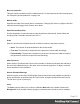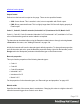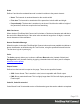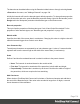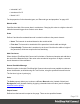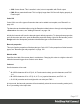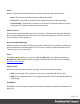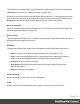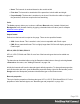1.5
Table Of Contents
- Table of Contents
- Welcome to PrintShop Mail Connect 1.5
- Setup And Configuration
- System and Hardware Considerations
- Installation and Activation
- Installation Pre-Requisites
- User accounts and security
- The Importance of User Credentials on Installing and Running PrintShop Mail C...
- Installing PrintShop Mail Connect on Machines without Internet Access
- Installation Wizard
- How to Run Connect Installer in Silent Mode
- Activating a License
- Migrating to a new computer
- Uninstalling
- The Designer
- Generating output
- Print output
- Email output
- Optimizing a template
- Generating Print output
- Saving Printing options in Printing Presets.
- Connect Printing options that cannot be changed from within the Printer Wizard.
- Print Using Standard Print Output Settings
- Print Using Advanced Printer Wizard
- Adding print output models to the Print Wizard
- Splitting printing into more than one file
- Variables available in the Output
- Generating Tags for Image Output
- Generating Email output
- Print Manager
- Release Notes
- Copyright Information
- Legal Notices and Acknowledgments
The barcode can be added either using the Barcode toolbar button or through selecting Insert
> Barcode on the menu; see "Adding a Barcode" on page104.
Initially the barcode will have the barcode type's default properties. To change those properties,
such as the scale and color, open the Barcode properties dialog: right-click the barcode (on the
Design tab in the Workspace) and select the barcode type on the shortcut menu.
Barcode properties
This topic lists the properties of the QR barcode. For the properties of other barcode types, see
"Barcode type and properties" on page106.
Dots per pixel
Type the number of dots per pixel. To optimize barcode quality a Data Matrix symbol should not
be printed with dots smaller than 4 pixels.
Encoding
The data represented in the symbol can be compressed using of the following algorithms.
l
ASCII is used to encode data that mainly contains ascii characters (0-127)
l
C40 is used to encode data that mainly contains numbers and uppercase characters.
l
Text is used to encode data that mainly contains numbers and lowercase
l
Base256 is used to encode 8 bit values
l
Auto Detect automatically detects the data content and encodes using the most
appropriate method.
l
None does not use any encoding.
Preferred format
Use the drop-down to select the size of the Data Matrix.
Scale
Defines if and how the rendered barcode is scaled in relation to the parent element:
Page 119