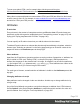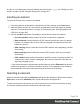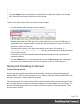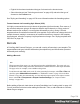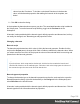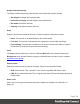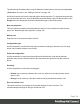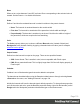1.5
Table Of Contents
- Table of Contents
- Welcome to PrintShop Mail Connect 1.5
- Setup And Configuration
- System and Hardware Considerations
- Installation and Activation
- Installation Pre-Requisites
- User accounts and security
- The Importance of User Credentials on Installing and Running PrintShop Mail C...
- Installing PrintShop Mail Connect on Machines without Internet Access
- Installation Wizard
- How to Run Connect Installer in Silent Mode
- Activating a License
- Migrating to a new computer
- Uninstalling
- The Designer
- Generating output
- Print output
- Email output
- Optimizing a template
- Generating Print output
- Saving Printing options in Printing Presets.
- Connect Printing options that cannot be changed from within the Printer Wizard.
- Print Using Standard Print Output Settings
- Print Using Advanced Printer Wizard
- Adding print output models to the Print Wizard
- Splitting printing into more than one file
- Variables available in the Output
- Generating Tags for Image Output
- Generating Email output
- Print Manager
- Release Notes
- Copyright Information
- Legal Notices and Acknowledgments
The barcode can be added either using the Barcode toolbar button or through selecting Insert
> Barcode on the menu; see "Adding a Barcode" on page104.
Initially the barcode will have the barcode type's default properties. To change those properties,
such as the scale and color, open the Barcode properties dialog: right-click the barcode (on the
Design tab in the Workspace) and select the barcode type on the shortcut menu.
Barcode properties
This topic lists the properties of the barcode type Aztec. For the properties of other barcode
types, see "Barcode type and properties" on page106.
Module size
Enter the size of the square modules in pixels
Configuration type
Use the drop-down to select the format type used when creating the barcode: only full range
format, only compact formats, or any format.
Preferred configuration
Use the drop-down to select the preferred format for the barcode. Note that the barcode
generator may choose a different format if the data cannot be represented by the preferred
format.
Encoding
Use the drop-down to select the encoding type:
l
Normal can encode any character but is not very efficient for encoding binary values
(above 128)
l
Binary is to be used only if the data contains many bytes/characters above 128.
Error Correction Level
This option reserves a percentage of the symbol capacity for error correction. The
recommended percentage for this type of barcode is 23.
Page 109