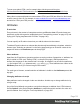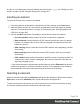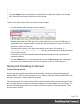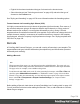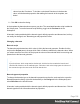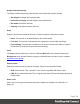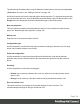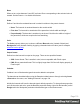1.5
Table Of Contents
- Table of Contents
- Welcome to PrintShop Mail Connect 1.5
- Setup And Configuration
- System and Hardware Considerations
- Installation and Activation
- Installation Pre-Requisites
- User accounts and security
- The Importance of User Credentials on Installing and Running PrintShop Mail C...
- Installing PrintShop Mail Connect on Machines without Internet Access
- Installation Wizard
- How to Run Connect Installer in Silent Mode
- Activating a License
- Migrating to a new computer
- Uninstalling
- The Designer
- Generating output
- Print output
- Email output
- Optimizing a template
- Generating Print output
- Saving Printing options in Printing Presets.
- Connect Printing options that cannot be changed from within the Printer Wizard.
- Print Using Standard Print Output Settings
- Print Using Advanced Printer Wizard
- Adding print output models to the Print Wizard
- Splitting printing into more than one file
- Variables available in the Output
- Generating Tags for Image Output
- Generating Email output
- Print Manager
- Release Notes
- Copyright Information
- Legal Notices and Acknowledgments
l "Code 11, Code 93, Code 93 extended, Industrial 2 of 5, Interleaved 2 of 5, Matrix 2 of 5"
on page129
l "Code 39, Code 39 extended" on page113
l "UPC-A, UPC-E, EAN-8, EAN-13" on page143
l "OneCode, KIX Code, Royal Mail, Australia Post" on page140
l "Code 128" on page117
l "GS1-128" on page122
l "Codabar" on page110
l "MSI" on page131
l "IMPB" on page125
l "Postnet" on page136
l "QR Code" on page138
l "Data Matrix" on page118
l "Royal Mail Mailmark" on page142
l "PDF417" on page134
l "Aztec Code" on the facing page
l "MaxiCode" on page131
OneCode, KIX Code, Royal Mail, Australia Post
OneCode, KIX Code, Royal Mail and Australia Post are some of the types of barcodes that can
be added to a template; see "Barcode" on page104.
The barcode can be added either using the Barcode toolbar button or through selecting Insert
> Barcode on the menu; see "Adding a Barcode" on page104.
Initially the barcode will have the barcode type's default properties. To change those properties,
such as the scale and color, open the Barcode properties dialog: right-click the barcode (on the
Design tab in the Workspace) and select the barcode type on the shortcut menu.
Barcode properties
This topic lists the properties of the barcode types OneCode, KIX Code, Royal Mail and
Australia Post. For the properties of other barcode types, see "Barcode type and properties" on
the previous page.
Page 107