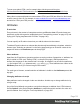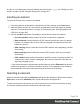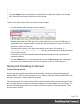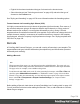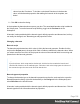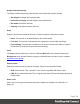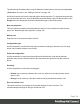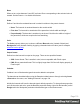1.5
Table Of Contents
- Table of Contents
- Welcome to PrintShop Mail Connect 1.5
- Setup And Configuration
- System and Hardware Considerations
- Installation and Activation
- Installation Pre-Requisites
- User accounts and security
- The Importance of User Credentials on Installing and Running PrintShop Mail C...
- Installing PrintShop Mail Connect on Machines without Internet Access
- Installation Wizard
- How to Run Connect Installer in Silent Mode
- Activating a License
- Migrating to a new computer
- Uninstalling
- The Designer
- Generating output
- Print output
- Email output
- Optimizing a template
- Generating Print output
- Saving Printing options in Printing Presets.
- Connect Printing options that cannot be changed from within the Printer Wizard.
- Print Using Standard Print Output Settings
- Print Using Advanced Printer Wizard
- Adding print output models to the Print Wizard
- Splitting printing into more than one file
- Variables available in the Output
- Generating Tags for Image Output
- Generating Email output
- Print Manager
- Release Notes
- Copyright Information
- Legal Notices and Acknowledgments
l Right-click the element and select the type of element on the shortcut menu.
l Select the element (see "Selecting an element" on page102) and select the type of
element on the Format menu.
See "Styling and formatting" on page165 for more information about the formatting options.
Format elements via Cascading Style Sheets (CSS)
It is highly recommended to use style sheets in templates right from the start. Even more so if
the communications are going to be output to different output channels, or if they consist of
different sections (for example, a covering letter followed by a policy). Using CSS with
templates allows a consistent look and feel to be applied. A style sheet can change the look of
multiple elements, making it unnecessary to format each and every element in the template,
time and again, when the company's layout preferences change. See "Styling templates with
CSS files" on page166.
Barcode
In PrintShop Mail Connect Designer, you can add a variety of barcodes to your template. The
supported Barcode types include 1d barcodes (the striped ones) and 2d barcodes (encoded
horizontally and vertically).
Adding a Barcode
Note
When generating Print output, you can add extra barcodes and OMR marks. The reason why you
would do this, is that at merge time more information is available about the actual output document.
The page count, for example, is not available at design time.
To add barcodes and OMR marks on the fly when generating Print output, select File > Print and
check the option Add additional content (see "Additional Content" on page 360) in the Print
Wizard. To have this done automatically, save this and other output options in an Output Creation
Preset: select File > Print presets > Output Creation Settings (see "Output Creation
Settings" on page 405).
Before adding a Barcode, load data or at least a Data Model; see "Loading data" on page199.
You will need the field names when adding the Barcode. Then, to add a Barcode to a section,
Master Page or snippet:
Page 104