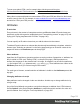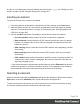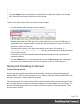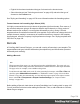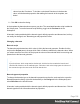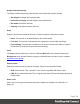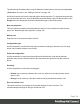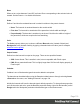1.5
Table Of Contents
- Table of Contents
- Welcome to PrintShop Mail Connect 1.5
- Setup And Configuration
- System and Hardware Considerations
- Installation and Activation
- Installation Pre-Requisites
- User accounts and security
- The Importance of User Credentials on Installing and Running PrintShop Mail C...
- Installing PrintShop Mail Connect on Machines without Internet Access
- Installation Wizard
- How to Run Connect Installer in Silent Mode
- Activating a License
- Migrating to a new computer
- Uninstalling
- The Designer
- Generating output
- Print output
- Email output
- Optimizing a template
- Generating Print output
- Saving Printing options in Printing Presets.
- Connect Printing options that cannot be changed from within the Printer Wizard.
- Print Using Standard Print Output Settings
- Print Using Advanced Printer Wizard
- Adding print output models to the Print Wizard
- Splitting printing into more than one file
- Variables available in the Output
- Generating Tags for Image Output
- Generating Email output
- Print Manager
- Release Notes
- Copyright Information
- Legal Notices and Acknowledgments
Tip
Click the Edges button on the toolbar to make borders of elements visible on the Design
tab. The borders will not be visible on the Preview tab.
There are two more ways to select an element in the content:
l Use the Breadcrumbs at the top of the workspace.
Breadcrumbs show the HTML tag of the clicked element, as well as the HTML tags of
'parent elements': elements inside of which the clicked element is located. The clicked
element is at the end of the line.
Elements with classes or IDs show these details next to them, for instance div
#contents > ol.salesitems > li. Click any of the elements in the Breadcrumbs
to select that element.
If an element is selected in the Breadcrumbs and the Backspace key is pressed, that
element is deleted.
l
Use the Outline pane. You can find this pane next to the Resources pane. It displays a
tree view of the elements in the file. Click an element in the tree view to select it.
Styling and formatting an element
Format elements directly
Images and other graphical elements can be resized by clicking on them and dragging the
resize handles. There are toolbar buttons to color, indent or style text. Other toolbar buttons can
left-align, right-align, or rotate graphical elements.
The toolbar buttons only represent a selection of the formatting options for each element. There
are no toolbar buttons to change an element's margins, or to add a border to it, for example. To
access all formatting properties of an element, you have to open the Formatting dialog. There
are two ways to do this:
Page 103