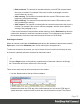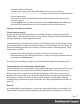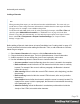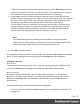1.4
Table Of Contents
- Table of Contents
- Welcome to PrintShop Mail Connect 1.4.2
- Setup And Configuration
- The Designer
- Mark Position Options
- Additional Text Settings
- Additional Image Settings
- Barcode Options
- Codabar Settings
- Code 128 Settings
- Code 39 Settings
- Additional Datamatrix Settings
- Additional EAN 128 Settings
- Additional EAN 13 Settings
- Additional EAN 8 Settings
- Additional Interleave 2 of 5 Settings
- Additional PDF417 Settings
- Additional QR Code Settings
- Additional UPC A Settings
- Additional UPC E Settings
- Additional OMR Mark Settings
- Keystore
- PDF Signature
- Print Manager
- Copyright Information
- Legal Notices and Acknowledgements
* If the current element is located inside another element, use the Elements drop-down to
select which element is used for the insertion location. The list displays every element in
the breadcrumbs, from the current selection point until the root of the body.
5.
Under Script, select the field that contains the barcode value, or select the fields that
together compose the barcode value. When you select more than one field, the script puts
the values of the selected fields in one string and passes that to the barcode generator.
The barcode type dictates the length and exact format of the required value.
For barcodes that require a Checksum, the Designer can calculate a Checksum if that
isn't provided by your data. Then script result should be the required value minus the
Checksum. Edit the barcode properties to include the calculated Checksum with the
barcode value, after adding the barcode to the template; see below.
Note
For a detailed description or for background information on a specific barcode,
please refer to the documentation provided by the individual barcode supplier. Note
that some barcode readers may require specific parameters as well.
6.
Click OK to close the dialog.
In the template the barcode shows up as a gray box. The barcode script is added to the Scripts
pane. To see the barcode script working, toggle to the Preview tab in the Workspace.
Changing a barcode
Barcode script
The barcode script determines which value is fed to the barcode generator. Double-click the
script on the Scripts pane to change which field(s) are added to the barcode value.
Barcode properties
A barcode is always added with the barcode type's default properties. To change those
properties, such as the scale and color, open the Barcode properties dialog: right-click the
barcode (on the Design tab in the Workspace) and select the respective barcode on the
shortcut menu.
Click the barcode type below for information about its properties.
l "Code 11, Code 93, Code 93 extended, Industrial 2 of 5, Interleaved 2 of 5, Matrix 2 of 5"
on page 100
Page 79