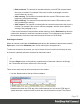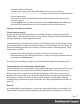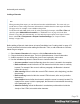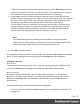1.4
Table Of Contents
- Table of Contents
- Welcome to PrintShop Mail Connect 1.4.2
- Setup And Configuration
- The Designer
- Mark Position Options
- Additional Text Settings
- Additional Image Settings
- Barcode Options
- Codabar Settings
- Code 128 Settings
- Code 39 Settings
- Additional Datamatrix Settings
- Additional EAN 128 Settings
- Additional EAN 13 Settings
- Additional EAN 8 Settings
- Additional Interleave 2 of 5 Settings
- Additional PDF417 Settings
- Additional QR Code Settings
- Additional UPC A Settings
- Additional UPC E Settings
- Additional OMR Mark Settings
- Keystore
- PDF Signature
- Print Manager
- Copyright Information
- Legal Notices and Acknowledgements
element is at the end of the line.
Elements with classes or IDs show these details next to them, for instance div
#contents > ol.salesitems > li. Click any of the elements in the Breadcrumbs
to select that element.
If an element is selected in the Breadcrumbs and the Backspace key is pressed, that
element is deleted.
l
Use the Outline pane. You can find this pane next to the Resources pane. It displays a
tree view of the elements in the file. Click an element in the tree view to select it.
Styling and formatting an element
Format elements directly
Images and other graphical elements can be resized by clicking on them and dragging the
resize handles. There are toolbar buttons to color, indent or style text. Other toolbar buttons can
left-align, right-align, or rotate graphical elements.
The toolbar buttons only represent a selection of the formatting options for each element. There
are no toolbar buttons to change an element's margins, or to add a border to it, for example. To
access all formatting properties of an element, you have to open the Formatting dialog. There
are two ways to do this:
l Right-click the element and select the type of element on the shortcut menu.
l Select the element (see "Selecting an element" on the previous page) and select the type
of element on the Format menu.
See "Styling and formatting" on page 217 for more information about the formatting options.
Format elements via Cascading Style Sheets (CSS)
It is recommended to use style sheets in your templates right from the start, even more so if your
communications are going to be output to different output channels, or if they consist out of
different sections (for example, a covering letter and a policy). With CSS you can give your
templates one look and feel. A style sheet can change the look of multiple elements, making it
unnecessary to format each and every element in the template, time and again, when the
company's layout preferences change, for example. See "Styling templates with CSS files" on
page 219.
Barcode
In PrintShop Mail Connect Designer, you can add a variety of barcodes to your template. The
supported Barcode types include 1d barcodes (the striped ones) and 2d barcodes (encoded
Page 77