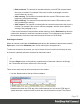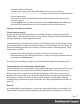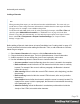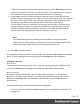1.4
Table Of Contents
- Table of Contents
- Welcome to PrintShop Mail Connect 1.4.2
- Setup And Configuration
- The Designer
- Mark Position Options
- Additional Text Settings
- Additional Image Settings
- Barcode Options
- Codabar Settings
- Code 128 Settings
- Code 39 Settings
- Additional Datamatrix Settings
- Additional EAN 128 Settings
- Additional EAN 13 Settings
- Additional EAN 8 Settings
- Additional Interleave 2 of 5 Settings
- Additional PDF417 Settings
- Additional QR Code Settings
- Additional UPC A Settings
- Additional UPC E Settings
- Additional OMR Mark Settings
- Keystore
- PDF Signature
- Print Manager
- Copyright Information
- Legal Notices and Acknowledgements
When you add elements, such as text, images or a table, to the content of a template, you are
actually constructing an HTML file. It is possible to edit the source of the HTML file directly in
the Designer; see "Editing HTML" on the facing page.
Element types
The following types of content can be added to the content of a template:
l "Images" on page 119 and "Dynamic Images" on page 169
l "Text and special characters" on page 126
l "Date" on page 116
l "Table" on page 123
l "Boxes" on page 114: Positioned Box, Inline Box, Div and Span
Tip
Wrapping elements in a box (see "Boxes" on page 114) or in a semantic HTML
element makes it easier to target them in a script or a style sheet. Place the cursor
in the element or select multiple elements. Then, on the menu, click Insert > Wrap
in Box. You can now use the wrapper element as a script's or style's selector; see
"Using the Text Script Wizard" on page 161 and "Styling and formatting" on page
217.
l "Hyperlink and mailto link" on page 118
l "Barcode" on page 77
l "Whitespace elements: using optional space at the end of the last page" on page 183
(Print context only)
l "Page numbers" on page 184 (Print context only)
l Article, Section, Header, Footer, Nav and Aside are HTML5 semantic elements; see
http://www.w3schools.com/html/html5_semantic_elements.asp
l Other HTML elements: Heading, Address and Pre
l "Snippets" on page 216: a Snippet is a small, ready-to-use piece of content in a file
l Business graphics
Most elements are suitable for use in all contexts. There are a few exceptions, however. Forms
and Form elements can be used on web pages only, whereas Whitespace elements and Page
numbers can only be used in a Print context. Positioned boxes are well suited for Print
sections, but are to be avoided in the Email context.
Page 73