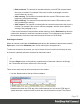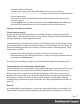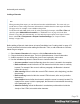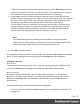1.4
Table Of Contents
- Table of Contents
- Welcome to PrintShop Mail Connect 1.4.2
- Setup And Configuration
- The Designer
- Mark Position Options
- Additional Text Settings
- Additional Image Settings
- Barcode Options
- Codabar Settings
- Code 128 Settings
- Code 39 Settings
- Additional Datamatrix Settings
- Additional EAN 128 Settings
- Additional EAN 13 Settings
- Additional EAN 8 Settings
- Additional Interleave 2 of 5 Settings
- Additional PDF417 Settings
- Additional QR Code Settings
- Additional UPC A Settings
- Additional UPC E Settings
- Additional OMR Mark Settings
- Keystore
- PDF Signature
- Print Manager
- Copyright Information
- Legal Notices and Acknowledgements
If present in the same template, a Print context and a Web context can be attached to an Email
context.
Outputting other combinations of contexts, and selecting sections based on a value in the data,
can be done via a Control Script; see "Control Scripts" on page 208.
Adding a context
To add a context, right-click the Contexts folder on the Resources pane and click New print
context, New email context or New web context. Only one context of each type can be
present in a template. Each context, however, can hold more than one section; see "Sections"
on page 212.
Deleting a context
To delete a context, right-click the context on the Resources pane and click Delete.
Warning
No backup files are maintained in the template. The only way to recover a deleted
section, is to click Undo on the Edit menu, until the deleted section is restored. After
closing and reopening the template it is no longer possible to restore the deleted context
this way.
Content elements
Once you have created template, it can be filled with all kinds of elements, from text to barcodes
and from tables to fields on a web form. All types of elements are listed on this page; see below.
There are several ways to insert elements, see "Inserting an element" on page 75.
Each element can have an IDand a class, as well as a number of other properties, depending
on the element's type. When an element is selected, its properties can be changed; see
"Selecting an element" on page 76, "Attributes" on page 74 and "Styling and formatting an
element" on page 77.
Page 72