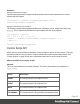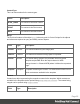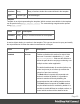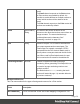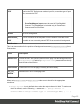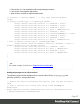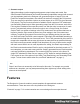1.4
Table Of Contents
- Table of Contents
- Welcome to PrintShop Mail Connect 1.4.2
- Setup And Configuration
- The Designer
- Mark Position Options
- Additional Text Settings
- Additional Image Settings
- Barcode Options
- Codabar Settings
- Code 128 Settings
- Code 39 Settings
- Additional Datamatrix Settings
- Additional EAN 128 Settings
- Additional EAN 13 Settings
- Additional EAN 8 Settings
- Additional Interleave 2 of 5 Settings
- Additional PDF417 Settings
- Additional QR Code Settings
- Additional UPC A Settings
- Additional UPC E Settings
- Additional OMR Mark Settings
- Keystore
- PDF Signature
- Print Manager
- Copyright Information
- Legal Notices and Acknowledgements
4.
Generate output
Adjust the settings, test the template and generate output: letters and emails. See
Skin/Formats/CrossReferencePrintFormat("Generating outputWhen merged with a record
set, the templates made in the Designer can generate twotypes of output: Print, and
Email.Print outputPrint templates, also called Print sections, are part of the Print context.
They are meant to be printed to a printer or printer stream, or to a PDF file (see Generate
Print output). The Print context can also be added to Email output as a PDF attachment;
see Generating Email output. When generating output from the Print context, each of the
Print sections is added to the output document, one after the other in sequence, for each
record. To dynamically select a section for output, use a Control Script; see Control
Scripts.There is a number of settings in the Print context and Print sections that have an
impact on how the Print context is printed; see Print settings in the Print context and
sections.To split the Print output into several files, see Splitting printing into more than
one file.Email outputThe Email context outputs HTML email with embedded formatting to
an email client through the use of an email server. The HTML generated by this context is
meant to be compatible with as many clients and as many devices as possible.Although
the Email context can contain multiple Email templates, only one of them can be merged
with each record. Which one is used, depends on a setting; see Email output settings in
the Email context and sections.Email is sent in a single batch for the whole record set. To
test a template, you can send a test email first. Output, generated from an Email template,
can have the following attachments:The contents of the Print context, in the form of a
single PDF attachment. Other files, an image or a PDF leaflet for example.Attaching the
Print context is one of the options in the Send (Test) Email dialog; see Generating Email
output. To learn how to attach other files, see Email attachments." on page 1).
Note
Steps 2 and 3 are not necessarily to be followed in this order. For example, as you add
elements to a template, you may start personalizing them right away, before adding other
elements to the template.
Features
The Designer is Connect's module to create templates for personalized customer
communications. These are some of the key features in the Designer:
"Contexts" on page 71. A context contains one or more designs for one output channel.
Page 69