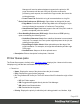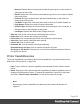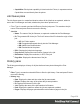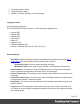1.4
Table Of Contents
- Table of Contents
- Welcome to PrintShop Mail Connect 1.4.2
- Setup And Configuration
- The Designer
- Mark Position Options
- Additional Text Settings
- Additional Image Settings
- Barcode Options
- Codabar Settings
- Code 128 Settings
- Code 39 Settings
- Additional Datamatrix Settings
- Additional EAN 128 Settings
- Additional EAN 13 Settings
- Additional EAN 8 Settings
- Additional Interleave 2 of 5 Settings
- Additional PDF417 Settings
- Additional QR Code Settings
- Additional UPC A Settings
- Additional UPC E Settings
- Additional OMR Mark Settings
- Keystore
- PDF Signature
- Print Manager
- Copyright Information
- Legal Notices and Acknowledgements
l
Collapse: Click to hide the current printer details within the Printer pane, if they were
currently expanded.
Printer Settings Dialog
This dialog allows you to add or modify custom settings for printers. The settings available will
differ between printer types. IPDS output has more options than the others.
Each printer setting section appears in it's own area, which can be folded up or down by
clicking on the blue title bar atop each section.
The available entries include the following options:
l Printer Details
l
Enable Printer: Check to enable the printer settings.
l
Name: Enter a name that describes the printer in the list.
l
IP Address: Enter the IP Address or machine name of the printer.
l
Port (IPDS Only): Enter the port on which the printer communicates.
l
LPR (PCL and PostScript Only): Enter the printer queue.
Tip
This will almost always be RAW.
l
Hot Folders: Defines folders from which print output files are automatically
captured and sent to the appropriate printer queue.
l
Enable Hot Folders: Check to enable hot folders. Then enter the folders
from which the Print Manager will capture print files automatically and
send them to the appropriate Priority queue on the printer. There are
High, Medium and Low priority queues available and each can be set
here.
l
Extended Logging Options (IPDS only): Defines logging of printer
activities..
l
Ack Pages: The number of pages to send to the printer for printing
before sending an acknowledgment request.
Acknowledgment requests slow the printing process down, as the printer
needs to process the request and return the information.
The default Ack Pages number is 100 pages which means the Print
Page 401