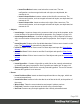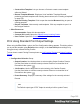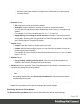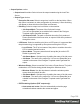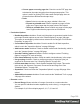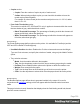1.4
Table Of Contents
- Table of Contents
- Welcome to PrintShop Mail Connect 1.4.2
- Setup And Configuration
- The Designer
- Mark Position Options
- Additional Text Settings
- Additional Image Settings
- Barcode Options
- Codabar Settings
- Code 128 Settings
- Code 39 Settings
- Additional Datamatrix Settings
- Additional EAN 128 Settings
- Additional EAN 13 Settings
- Additional EAN 8 Settings
- Additional Interleave 2 of 5 Settings
- Additional PDF417 Settings
- Additional QR Code Settings
- Additional UPC A Settings
- Additional UPC E Settings
- Additional OMR Mark Settings
- Keystore
- PDF Signature
- Print Manager
- Copyright Information
- Legal Notices and Acknowledgements
l
Float Right: Floats the current element to the right using a float:right style.
l
Rotate Counter Clockwise: Rotates the currently selected box 90° counter-
clockwise.
l
Rotate Clockwise: Rotates the currently selected box 90° counter-clockwise.
l
Styles
l
Element Type: Displays the element type of the selected element and drops down
to show other element types in which it can be changed.
l
Style: Displays the style of the selected element and drops down to show other
available styles which can be applied to it.
l
Font Face: Displays the font face of the selected text or element where the cursor is
located and drops down to show other available font faces which can be applied to
it.
Fonts added to the Fonts folder of the Resources pane are shown automatically in
the Fonts drop-down.
l
Font Size: Displays the font size of the selected text or element where the cursor is
located and drops down to show other available sizes which can be applied to it.
l
Font Color: When text is selected, click to apply the shown color to the selected
text, or use the drop-down to change the color and apply it.
l
Alignment
l
Align Left: Aligns the currently selected element to the left.
l
Align Center: Aligns the currently selected element to the center.
l
Align Right: Aligns the currently selected element to the right.
l
Justify: Aligns the currently selected element to stretch text lines to fill all available
width.
l
Text Decoration
l
Bold: Makes the currently selected text bold.
l
Italic: Makes the currently selected text italic.
l
Underline: Makes the currently selected text underline.
l
Strikethrough: Makes the currently selected text strikethrough.
l
Indentation
l
Create Numbered List: Makes the selected text element a numbered list (<ol>). If
multiple paragraphs are selected, each becomes a list item (<li class="Bullet">).
l
Create Bulleted List: Makes the selected text element a bullet list (<ul>). If multiple
paragraphs are selected, each becomes a list item (<li class="Bullet">).
Page 323