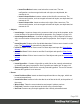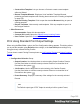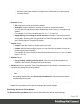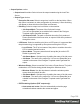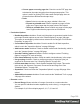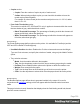1.4
Table Of Contents
- Table of Contents
- Welcome to PrintShop Mail Connect 1.4.2
- Setup And Configuration
- The Designer
- Mark Position Options
- Additional Text Settings
- Additional Image Settings
- Barcode Options
- Codabar Settings
- Code 128 Settings
- Code 39 Settings
- Additional Datamatrix Settings
- Additional EAN 128 Settings
- Additional EAN 13 Settings
- Additional EAN 8 Settings
- Additional Interleave 2 of 5 Settings
- Additional PDF417 Settings
- Additional QR Code Settings
- Additional UPC A Settings
- Additional UPC E Settings
- Additional OMR Mark Settings
- Keystore
- PDF Signature
- Print Manager
- Copyright Information
- Legal Notices and Acknowledgements
l
Insert Row Below: Inserts a row below the current one. The row
configuration, such as merged cells and cell styles, are duplicated, but
contents is not.
l
Insert Column Before: Inserts a column to the left of the current one. The
column configuration, such as merged cells and cell styles, are duplicated, but
contents is not.
l
Insert Column After: Inserts a column to the right of the current one. The
column configuration, such as merged cells and cell styles, are duplicated, but
contents is not.
l
Objects
l
Insert Image...: Inserts an Image using a resource that is local to the template, at the
current location of the pointer and opens its properties. See "Images" on page 119.
l
Insert Image from Address...: Inserts an Image using a URL instead of a resource,
at the current location of the pointer and opens its properties. See "Images" on page
119.
l
Insert Barcode: Displays a list of available barcodes. Click on one to insert it on the
page. The Text Wizard is opened for the barcode data.
l
Insert Pie Chart: Click to insert a new Pie Chart object and open the Chart Script
Wizard.
l
Insert Bar Chart: Click to insert a new Bar Chart object and open the Chart Script
Wizard.
l
Insert Line Chart: Click to insert a new Line Chart object and open the Chart Script
Wizard.
l
Hyperlinks
l
Insert Hyperlink...: Creates a Hyperlink or mailto link on the currently selected text
or element and opens its properties. See "Hyperlink and mailto link" on page 118.
l
Remove Hyperlink: Removes the currently selected hyperlink. The text or element
that was the hyperlink is not removed.
l
Boxes
l
Insert Positioned Box: Inserts an absolute-positioned box on the page, which can
be moved around freely.
l
Insert Inline Box: Inserts an inline box that is set to float to the left, at the position of
the cursor.
l
Wrap in Box: Takes the current selection and wraps it inside a new box.
l
Float Left: Floats the current element to the left using a float:left style.
l
No Float: Removes any float style applied to the currently selected element.
Page 322