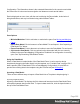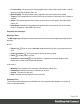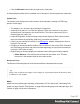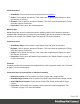1.4
Table Of Contents
- Table of Contents
- Welcome to PrintShop Mail Connect 1.4.2
- Setup And Configuration
- The Designer
- Mark Position Options
- Additional Text Settings
- Additional Image Settings
- Barcode Options
- Codabar Settings
- Code 128 Settings
- Code 39 Settings
- Additional Datamatrix Settings
- Additional EAN 128 Settings
- Additional EAN 13 Settings
- Additional EAN 8 Settings
- Additional Interleave 2 of 5 Settings
- Additional PDF417 Settings
- Additional QR Code Settings
- Additional UPC A Settings
- Additional UPC E Settings
- Additional OMR Mark Settings
- Keystore
- PDF Signature
- Print Manager
- Copyright Information
- Legal Notices and Acknowledgements
Configuration. The information shown is the extracted information for the current record within
the Record Set. It is also used as a navigation tool between records and all tables.
Data is displayed as a tree view, with the root level being the Record table, levels below it
being detail tables, and any level below being called Nested Tables.
Pane Options
l
Minimize/Maximize: Click to minimize or maximize the pane. See Moving and Merging
Panes.
l
Import Data Model: Click to browse to a Data Model File and import it. See "Importing a
Data Model File" below.
l
Export Data Model: Click to browse to a location to save the Data Model File and save it.
l
Synchronize Data Model: Click to synchronize the data model with the one currently
loaded in the open Data Mapping Configuration. Disabled if no configuration is currently
open. See "Synchronizing Data Models" below.
Using the Data Model
When a Data Model is loaded inside of the Data Model Pane, it can be used to design
templates by dragging the fields directly into the template; see "Variable Data" on page 159. If
data is present (from a Data Model File or a Data Mapping Configuration), it is possible to
preview the resulting data in the template using the Preview tab (see Workspace).
Importing a Data Model
There are three different ways to import a Data Model into a Template to help designing it.
Importing a Data Model File
Importing a Data Model File displays the file's data model structure into the Data Model Pane,
with optional sample data for each field. To import a data model file, click the Import button at
the top of the Data Model Pane.
Page 292