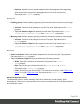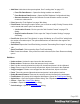1.4
Table Of Contents
- Table of Contents
- Welcome to PrintShop Mail Connect 1.4.2
- Setup And Configuration
- The Designer
- Mark Position Options
- Additional Text Settings
- Additional Image Settings
- Barcode Options
- Codabar Settings
- Code 128 Settings
- Code 39 Settings
- Additional Datamatrix Settings
- Additional EAN 128 Settings
- Additional EAN 13 Settings
- Additional EAN 8 Settings
- Additional Interleave 2 of 5 Settings
- Additional PDF417 Settings
- Additional QR Code Settings
- Additional UPC A Settings
- Additional UPC E Settings
- Additional OMR Mark Settings
- Keystore
- PDF Signature
- Print Manager
- Copyright Information
- Legal Notices and Acknowledgements
l
Image...: Opens the Image Formatting dialog to modify the image that is currently
selected.
l
Table...: Opens the Table Formatting dialog to modify the table where the cursor is
located. If the cursor is within a table embedded within another, the innermost table's
formatting is the one modified.
l
Table Cell...: Opens the Table Cell Formatting dialog to modify the cell where the cursor
is located.
l
Hyperlink
l
Insert...: Creates a hyperlink on the currently selected text or element and opens its
properties; see "Hyperlink and mailto link" on page 118.
l
Edit...: Opens the properties for the currently selected hyperlink; see "Hyperlink and
mailto link" on page 118.
l
Remove: Removes the currently selected hyperlink. The text or element that was
the hyperlink is not removed.
Context Menu
l
Add:
l
Print Context: Click to add a new Print Context to the template if one does not exist.
l
HTML Email Context: Click to add a new Email Context to the template if one does
not exist.
l
Delete: Click to delete the currently selected context. If only one context exists, it cannot
be deleted.
l
Go to: Click to go to the selected context. This is the same as double-clicking on the first
section of any context in the Resource Pane.
l
Properties: Click to open the currently selected context's properties.
l
Preview HTML: Click to preview the currently open Section in the default system browser
to preview it. This feature works in all contexts.
l
Profile Scripts: Click to open the Profile Scripts dialog to test script performance. The
profiler runs automatically when it is open.
l
Preflight: Click to preflight the document and open the Preflight Dialog. Preflight verifies
the template for common errors.
Section Menu
l
Add: Click to create a new section in the currently selected context.
l
Delete: Click to delete the currently selected section.
l
Arrange: Click to open the "Arrange Sections" on page 277 dialog.
Page 287