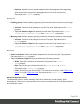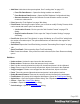1.4
Table Of Contents
- Table of Contents
- Welcome to PrintShop Mail Connect 1.4.2
- Setup And Configuration
- The Designer
- Mark Position Options
- Additional Text Settings
- Additional Image Settings
- Barcode Options
- Codabar Settings
- Code 128 Settings
- Code 39 Settings
- Additional Datamatrix Settings
- Additional EAN 128 Settings
- Additional EAN 13 Settings
- Additional EAN 8 Settings
- Additional Interleave 2 of 5 Settings
- Additional PDF417 Settings
- Additional QR Code Settings
- Additional UPC A Settings
- Additional UPC E Settings
- Additional OMR Mark Settings
- Keystore
- PDF Signature
- Print Manager
- Copyright Information
- Legal Notices and Acknowledgements
l
Dashes and Spaces: Use the list to insert special dashes (such as an em-dash)
and spaces (such as non-breaking spaces or en-space).
l
Arrows: Use the list to insert directional arrows (in one of four directions).
l
Geometric Shapes: Use the list to insert a special geometric shape, such as
circles, triangles and squares.
l
Date: Click to open the "Date" on page 116 dialog to add a date to the template based on
the current system's date and time.
l
Table
l
Standard: Inserts a table with a specific number of columns and rows through the
Standard Table Wizard; see "Table" on page 123.
l
Dynamic: Inserts a dynamic table where the number of rows is determined by a
Details table, through the Dynamic Table Wizard; see Dynamic table.
l
Table Elements:
l
Insert Row Above: Inserts a row above the current one. The row configuration, such
as merged cells and cell styles, are duplicated, but contents is not.
l
Insert Row Below: Inserts a row below the current one. The row configuration, such as
merged cells and cell styles, are duplicated, but contents is not.
l
Insert Column Before: Inserts a column to the left of the current one. The column
configuration, such as merged cells and cell styles, are duplicated, but contents is not.
l
Insert Column After: Inserts a column to the right of the current one. The column
configuration, such as merged cells and cell styles, are duplicated, but contents is not.
l
Common Elements:
l
Paragraph...: Click to open a dialog to add a <p> element; see "Text and special
characters" on page 126
l
H1 through H6...: Click to open a dialog to add a <h1> to <h6> element; see "Text
and special characters" on page 126
l
Address...: Click to open a dialog to add an <address> element.
l
Preformatted...: Click to open a dialog to add a <pre> element.
l
Structural Elements:
l
Div...: Click to open a dialog to add a <div> element; see "Boxes" on page 114
l
Span...:Click to open a dialog to add a <span> element; see "Boxes" on page 114
l
Article...:Click to open a dialog to add an <article> element
l
Section...:Click to open a dialog to add a <section> element.
l
Header...:Click to open a dialog to add a <header> element.
l
Footer...:Click to open a dialog to add a <footer> element.
Page 285