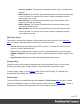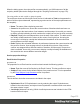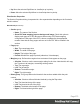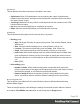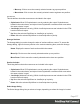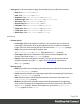1.4
Table Of Contents
- Table of Contents
- Welcome to PrintShop Mail Connect 1.4.2
- Setup And Configuration
- The Designer
- Mark Position Options
- Additional Text Settings
- Additional Image Settings
- Barcode Options
- Codabar Settings
- Code 128 Settings
- Code 39 Settings
- Additional Datamatrix Settings
- Additional EAN 128 Settings
- Additional EAN 13 Settings
- Additional EAN 8 Settings
- Additional Interleave 2 of 5 Settings
- Additional PDF417 Settings
- Additional QR Code Settings
- Additional UPC A Settings
- Additional UPC E Settings
- Additional OMR Mark Settings
- Keystore
- PDF Signature
- Print Manager
- Copyright Information
- Legal Notices and Acknowledgements
l
Style group: Check any option to apply the selected style to text within the element:
l
Bold: Sets font-weightto700.
l
Italic: Sets font-styletoitalic.
l
Underline: Sets text-decorationtounderline.
l
Strikethrough: Sets text-decorationtoline-through.
l
Subscript: Sets vertical-aligntosuper.
l
Superscript: Sets vertical-aligntosub.
l
Capitalize: Sets text-transformtocapitalize.
l
Uppercase: Sets text-transformtouppercase.
l
Lowercase: Sets text-transformtolowercase.
l
Small-caps: Sets font-varianttosmall-caps.
Formats Tab
l
General group:
l
Line-height: Specify the height of each line in the element's text,in measure or
percentage. Note that this is not spacing between lines, but rather the complete
height of the line itself including the text. Equivalent to the line-heightproperty.
l
Align: Select how text should be aligned, such
asleft,center,rightorjustify. Equivalent to thealignproperty.
l
First Indent: Specify the indentation of the first line of each paragraph in the
element. Equivalent to thetext-indentproperty.
l
Display: Select how to display the element. This can also be used to hide an
element completely using thenoneoption. See CSS Display. Equivalent to
thedisplayproperty.
l
Breaks group:
l
Before: Specifies how to handle page breaks before the element. Equivalent to the
page-break-before property.
l
Inside: Specifies whether to accept page breaks within the paragraph. Equivalent to
the page-break-inside property.
l
After: Specifies how to handle page breaks after the element. Equivalent to the
page-break-after property.
l
Widows: Specifies how to handle widows within the paragraph (lines appearing
alone on the next page if the paragraph does not fit on the current one). Equivalent
to the widows property. Widows and orphans are ignored if the page-break-
inside property is set to avoid.
Page 280