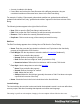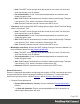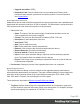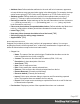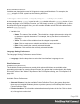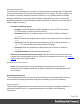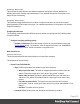1.4
Table Of Contents
- Table of Contents
- Welcome to PrintShop Mail Connect 1.4.2
- Setup And Configuration
- The Designer
- Mark Position Options
- Additional Text Settings
- Additional Image Settings
- Barcode Options
- Codabar Settings
- Code 128 Settings
- Code 39 Settings
- Additional Datamatrix Settings
- Additional EAN 128 Settings
- Additional EAN 13 Settings
- Additional EAN 8 Settings
- Additional Interleave 2 of 5 Settings
- Additional PDF417 Settings
- Additional QR Code Settings
- Additional UPC A Settings
- Additional UPC E Settings
- Additional OMR Mark Settings
- Keystore
- PDF Signature
- Print Manager
- Copyright Information
- Legal Notices and Acknowledgements
l
Upgrade web editors: [TBD]
l
Extensions Path: Choose a folder where to put extensions to Emmet, which
includes custom snippets, preferences and syntax profiles. For more information
see Customization.
Emmet Abbreviation Preferences
Abbreviations are the heart of the Emmet toolkit: these special expressions are expandable and
transformed into structured code block, HTML for example. The abbreviation’s syntax looks like
CSS selectors with a few extensions specific to code generation.
l Abbreviation List:
l
Name: The name of the item, aka its trigger. Disabled the checkbox next to the
name to disable the item (it will not trigger).
l
Context: The context in which the item is enabled (HTML, CSS, etc)
l
Description: A short description of the item.
l
Auto Insert: [TBD]
l
New: Click to create a new item.
l
Edit: Click to modify the currently selected item.
l
Remove: Click to remove the currently selected item from the list.
l
Restore Removed: [Currently not functional]
l
Revert to default: [Currently not functional]
l
Import: Click to open a browse dialog to import an xml file containing exported
items. The imported items are added to the list, and any
l
Export: Click to open a save as dialog to export all the items in an xml file that can
be shared and re-imported.
l
Preview box: Displays a preview of the expanded item when one is selected.
Emmet Output Preferences
The Output Preferences dialog is used to control how the expanded (output) code behaves
when expanding abbreviations and snippets. There are 6 different dialogs to control output and,
while they all have identical options, they control different output types: CSS, HAML, HTML,
XML, XSL and the "Default" one controlling the rest of the types.
These options are equivalent to Emmet's syntaxProfiles.json feature.
l
Tag Case: Defines whether tags in the expanded code will be in lowercase, uppercase,
or keep whichever case was used when typing in the abbreviation. For example, the keep
option means typing P>a expands to <P><a href=""></a></P>.
Page 266