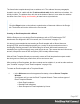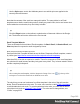1.4
Table Of Contents
- Table of Contents
- Welcome to PrintShop Mail Connect 1.4.2
- Setup And Configuration
- The Designer
- Mark Position Options
- Additional Text Settings
- Additional Image Settings
- Barcode Options
- Codabar Settings
- Code 128 Settings
- Code 39 Settings
- Additional Datamatrix Settings
- Additional EAN 128 Settings
- Additional EAN 13 Settings
- Additional EAN 8 Settings
- Additional Interleave 2 of 5 Settings
- Additional PDF417 Settings
- Additional QR Code Settings
- Additional UPC A Settings
- Additional UPC E Settings
- Additional OMR Mark Settings
- Keystore
- PDF Signature
- Print Manager
- Copyright Information
- Legal Notices and Acknowledgements
To save a template for the first time, select File > Save as. After that you can save the template
by selecting File > Save or pressing Ctrl+S.
When more than one resource (template or data mapping configuration) is open and the
Designer software is closed, the Save Resources dialog appears. This dialog displays a list of
all open resources with their names and file location. Selected resources will be saved,
deselected resources will have all their changes since they were last saved dismissed.
Generating output from the Designer
Output can be generated directly from the Designer; see "Generating Print output" on page 138,
"Generating Email output" on page 148 and Generating Web output.
Creating a Print template with a Wizard
A Print template may consist of various parts, such as a covering letter and a policy. Start with
one of the Template Wizards for the first part; other parts can be added later.
To create a Print template with a Template Wizard:
1. l
In the Welcome screen that appears after startup, choose Browse Template
Wizards.
Scroll down until you see the Print Template Wizards. Select one of the Wizards.
l
Alternatively, on the File menu, click New, expand the Template folder, and then
expand the Basic Print templates folder. Select a template and click Next.
See "Print Template Wizards" on the next page for information about the various types of
Template Wizards.
2. Make adjustments to the initial settings (the options for each type of template are listed
below). Click Next to go to the next settings page if there is one.
3.
Click Finish to create the template.
See "Print context" on page 172 and "Print sections" on page 175 for more information about
Print templates.
Tip
Use the Outline pane at the left to see which elements are present in the template and to
Page 244