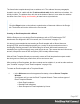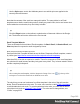1.4
Table Of Contents
- Table of Contents
- Welcome to PrintShop Mail Connect 1.4.2
- Setup And Configuration
- The Designer
- Mark Position Options
- Additional Text Settings
- Additional Image Settings
- Barcode Options
- Codabar Settings
- Code 128 Settings
- Code 39 Settings
- Additional Datamatrix Settings
- Additional EAN 128 Settings
- Additional EAN 13 Settings
- Additional EAN 8 Settings
- Additional Interleave 2 of 5 Settings
- Additional PDF417 Settings
- Additional QR Code Settings
- Additional UPC A Settings
- Additional UPC E Settings
- Additional OMR Mark Settings
- Keystore
- PDF Signature
- Print Manager
- Copyright Information
- Legal Notices and Acknowledgements
The padding is the space between an element's content and its border. It is used to position the
content of the element inside the border.
Elements have a rectangular shape, so they have four sides. The margin and padding have be
different on all sides.
Tip
Use a negative left margin to create a hanging paragraph or image.
To set the spacing:
1. Right-click the element and click the respective element on the shortcut menu.
Alternatively, select the element (see "Selecting an element" on page 76) and on the
Format menu click the respective element.
2.
Click the Spacing tab.
Note
All settings in the Formatting dialog are in fact CSS style rules. Click the Advanced
button to manually add CSS properties (at the left) and values (at the right). For
more information about CSS, see "Styling and formatting" on page 217.
It is also possible to set an element's border in a style sheet; see Styling templates
with CSS files.
3.
Set the value for the padding in measure or percentage. You can do this for each side
separately, which is equivalent to the padding-top, padding-bottom, padding-left or
padding-right property in CSS. To set the same padding for all sides, check the option
Same for all sides. This is equivalent to the padding property in CSS.
4. Set the value for the margin in measure or percentage. You can do this for each side
separately, which is equivalent to the margin-top, margin-bottom, margin-left or
margin-right property in CSS. To set the same margin for all sides, check the option
Same for all sides. This is equivalent to the margin property in CSS.
5.
Click OK, or click Apply to apply the changes without closing the dialog.
Page 242