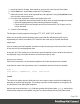1.4
Table Of Contents
- Table of Contents
- Welcome to PrintShop Mail Connect 1.4.2
- Setup And Configuration
- The Designer
- Mark Position Options
- Additional Text Settings
- Additional Image Settings
- Barcode Options
- Codabar Settings
- Code 128 Settings
- Code 39 Settings
- Additional Datamatrix Settings
- Additional EAN 128 Settings
- Additional EAN 13 Settings
- Additional EAN 8 Settings
- Additional Interleave 2 of 5 Settings
- Additional PDF417 Settings
- Additional QR Code Settings
- Additional UPC A Settings
- Additional UPC E Settings
- Additional OMR Mark Settings
- Keystore
- PDF Signature
- Print Manager
- Copyright Information
- Legal Notices and Acknowledgements
1. Import the files for the bold, italic and/other versions of the font into the Fonts folder.
2.
On the Edit menu, click Fonts, to open the Font Manager.
3.
Select the normal version of the imported font and duplicate it using the Duplicate button,
once for each version of the font.
4. For each of the duplicates, combine a font effect with a file:
l Click a duplicate and click the button Edit. Note: don’t change the duplicate’s name!
l Select the appropriate font effect (font-weight and/or font-style).
l Check the file or files the Designer should use for that effect. Per file type, one file
can be checked.
5. Close the Font Manager.
The Designer currently supports 4 font types: TTF, OTF, WOFF, EOT and SVG.
When you are creating a Web template, keep in mind that the different font types are not
supported by all clients; for instance, EOT and SVG are used only by Explorer and Safari,
respectively.
If you're creating an Email template, it's better to import several types of the same font, in order
for any client to see the appropriate fonts.
In the case of a Print context you do not need to provide alternative fonts, because the output is
not displayed using a font from the device on which the output is read.
Applying an imported font
Once a font is imported, it is automatically added to the Fonts drop-down on the toolbar.
It can also be used in the style sheets, even in combination with other fonts, for example:
body {
font-family: 'MyWebFont', Arial, sans-serif;
}
Locale
The locale is a setting that can affect date, time and currency output, and other formatting that
depends on location and language. This setting is specific to each template, so changing it for
one template will not affect other templates.
Assume that a record set has a Date field that contains the following date: 4/11/12, and that this
field has been added to the template using the Text Script Wizard with the Long Date format
Page 240