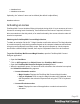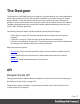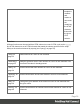1.4
Table Of Contents
- Table of Contents
- Welcome to PrintShop Mail Connect 1.4.2
- Setup And Configuration
- The Designer
- Mark Position Options
- Additional Text Settings
- Additional Image Settings
- Barcode Options
- Codabar Settings
- Code 128 Settings
- Code 39 Settings
- Additional Datamatrix Settings
- Additional EAN 128 Settings
- Additional EAN 13 Settings
- Additional EAN 8 Settings
- Additional Interleave 2 of 5 Settings
- Additional PDF417 Settings
- Additional QR Code Settings
- Additional UPC A Settings
- Additional UPC E Settings
- Additional OMR Mark Settings
- Keystore
- PDF Signature
- Print Manager
- Copyright Information
- Legal Notices and Acknowledgements
Accepting the license will activate it, after which the PrintShop Mail Connect services will need
to be restarted. Note that in some case the service may not restart on its own. To resolve this
issue, restart the computer, or start the service manually from the computer's Control Panel.
Activating PrintShop Mail Connect
To activate PrintShop Mail Connect, simply save the license file somewhere on your computer
where you can easily find it, such as on your desktop. You can then load the license by double-
clicking on it, or through the start menu:
l
Open the Start Menu
l
Click on All Programs, then Objectif Lune, then PrintShop Mail Connect
l
Open the PrintShop Mail Connect Designer [version] shortcut. The “PrintShop Mail
Connect Software Activation” tool displays information about the license and the End-
User License Agreement (EULA).
l
Click the Load License File button.
l Read the EULA and click I agree option to accept it.
l
Click Install License to activate the license. The license will then be registered on the
computer and you will be able to start using the software.
After installation message will appear warning that the Server services will need to be restarted. Just click
OK to proceed.
Migrating to a new computer
Currently there are no special migration tools to move data from one PrintShop Mail Connect
installation to another.
Instructions for migration will be available for later versions of the software when those tools
become available.
User accounts and security
Permissions for PrintShop Mail Connect Designer
PrintShop Mail Connect Designer does not require any special permissions to run besides a
regular program. It does not require administrative rights and only needs permission to
read/write in any folder where Templates are located.
If generating Print output, PrintShop Mail Connect Designer requires permission on the printer
or printer queue to send files.
Page 24