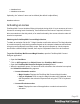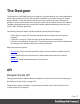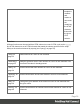1.4
Table Of Contents
- Table of Contents
- Welcome to PrintShop Mail Connect 1.4.2
- Setup And Configuration
- The Designer
- Mark Position Options
- Additional Text Settings
- Additional Image Settings
- Barcode Options
- Codabar Settings
- Code 128 Settings
- Code 39 Settings
- Additional Datamatrix Settings
- Additional EAN 128 Settings
- Additional EAN 13 Settings
- Additional EAN 8 Settings
- Additional Interleave 2 of 5 Settings
- Additional PDF417 Settings
- Additional QR Code Settings
- Additional UPC A Settings
- Additional UPC E Settings
- Additional OMR Mark Settings
- Keystore
- PDF Signature
- Print Manager
- Copyright Information
- Legal Notices and Acknowledgements
l
Serial Number: Displays the activation serial number if the product has been
activated in the past.
l
Expiration Date: Displays the date when the activation will expire (or the
current date if the product is not activated)
l
Web Activations: Click to be taken to the online activation page (not yet
functional).
l
End-User License Agreement (Appears only when loading a license file):
l
License: This box displays the EULA. Please note that this agreement is
legally binding.
l
I agree: Select to accept the EULA. This option must be selected to install the
license.
l
I don't agree: Select if you do not accept the EULA. You cannot install the
license if this option is selected.
l
Load License File: Click to browse to the .olconnectlicense file, once it has been
received.
l
Install License: Click to install the license and activate the software (only available
when a license file is loaded).
l
Close: Click to cancel this dialog. If a license file has been loaded, it will not
automatically be installed.
The Software Activation dialog can also be reached through a shortcut located in All Programs, then
Objectif Lune, then PrintShop Mail Connect and is named Software Activation. Since it does not
load the software, it is faster to access for the initial activation.
Requesting a license
After getting the Magic Number, a license request must be done for PrintShop Mail Connect:
l
Customersmust submit their Magic Number and serial number to Objectif Lune via the
Web Activations page: http://www.objectiflune.com/activations. The OL Customer Care
team will then send the PrintShop Mail Connect license file via email.
l
Resellerscan create an evaluation license via the the Objectif Lune Partner Portal by
following the instructions there: http://extranet.objectiflune.com/
Note that if you do not have a serial number, one will be issued to you by the OL Activations
team.
Page 23