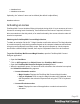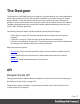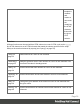1.4
Table Of Contents
- Table of Contents
- Welcome to PrintShop Mail Connect 1.4.2
- Setup And Configuration
- The Designer
- Mark Position Options
- Additional Text Settings
- Additional Image Settings
- Barcode Options
- Codabar Settings
- Code 128 Settings
- Code 39 Settings
- Additional Datamatrix Settings
- Additional EAN 128 Settings
- Additional EAN 13 Settings
- Additional EAN 8 Settings
- Additional Interleave 2 of 5 Settings
- Additional PDF417 Settings
- Additional QR Code Settings
- Additional UPC A Settings
- Additional UPC E Settings
- Additional OMR Mark Settings
- Keystore
- PDF Signature
- Print Manager
- Copyright Information
- Legal Notices and Acknowledgements
l database.host
l database.username
Optionally, the "schema" name can be defined (the default is objectiflune):
database.schema
Activating a License
PrintShop Mail Connect includes 30 day trial periods during which it is not necessary to have a
license for reviewing basic functionality. If a modification to the license if required, such as to
allow an extension to the trial period, or for extra functionality, then a new activation code will
need to be requested.
Obtaining the PrintShop Mail Connect Magic Number
To obtain an activation file the OL™ Magic Number must first be retrieved. The Magic Number
is a machine-specific code that is generated based on the computer's hardware and software
using a top-secret Objectif Lune family recipe. Each physical computer or virtual computer
should have a different Magic Number, thus require a separate license file to be functional.
To get the PrintShop Mail Connect Magic Number, open the PrintShop Mail Connect
Designer application:
l
Open the Start Menu
l
Click on All Programs, then Objectif Lune, then PrintShop Mail Connect
l
Open the PrintShop Mail Connect Designer [version] shortcut.
l When the application opens, if it has never been activated or the activation has expired,
the Software Activation dialog appears:
l
License Information section:
l
Magic Number: Displays the PrintShop Mail Connect Magic Number.
l
Copy to Clipboard: Click to copy the Magic Number to the clipboard. It can
then be pasted in the activation request email using the CTRL+V keyboard
shortcut.
l
Licensed Products section:
l
Name: Displays the name of the application or module relevant to this
activation.
Page 22