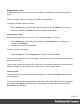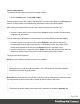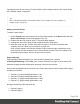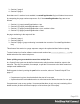1.4
Table Of Contents
- Table of Contents
- Welcome to PrintShop Mail Connect 1.4.2
- Setup And Configuration
- The Designer
- Mark Position Options
- Additional Text Settings
- Additional Image Settings
- Barcode Options
- Codabar Settings
- Code 128 Settings
- Code 39 Settings
- Additional Datamatrix Settings
- Additional EAN 128 Settings
- Additional EAN 13 Settings
- Additional EAN 8 Settings
- Additional Interleave 2 of 5 Settings
- Additional PDF417 Settings
- Additional QR Code Settings
- Additional UPC A Settings
- Additional UPC E Settings
- Additional OMR Mark Settings
- Keystore
- PDF Signature
- Print Manager
- Copyright Information
- Legal Notices and Acknowledgements
For examples and for more uses of Control Scripts, see the sample scripts in the Control Script
API: "Sample scripts" on page 66.
Tip
New Control Scripts added to the template contain a few examples. For more examples see
"Sample scripts" on page 66.
Adding a Control Script
To add a Control Script:
1.
On the Scripts pane at the bottom left, click the black triangle on the New button and click
New Control Script. A new script appears in the list.
2. Double-click the new script to open it. The script editor appears.
3. Change the name of the script so that it reflects what the script does.
4. Write the script; see the "Control Script API" on page 61. If you are not familiar with
scripting, also see "Write your own scripts" on page 195.
Note: a newly added Control Script contains code to continue page numbering over all
print sections, and two examples: one to select different sections of a Print context for an
email and for print output, and one to select a web section.
Page numbering
Page numbering starts with page 1 for each section by default. If for a section
restartPageNumbering is set to false (see "Control Script API" on page 61), that section will
start with the page number following the last page of the previous section.
Assume that a template has four sections in the Print context and a Control Script sets the page
numbering as follows:
1. Section A (1 page) restartPageNumber = true
2. Section B (1 page) restartPageNumber = true
3. Section C (1 page) restartPageNumber = false
4. Section D (1 page) restartPageNumber = true
the page numbering in the output will be:
1. Section A page 1
2. Section B page 1
Page 209