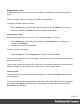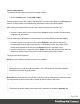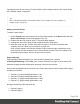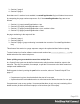1.4
Table Of Contents
- Table of Contents
- Welcome to PrintShop Mail Connect 1.4.2
- Setup And Configuration
- The Designer
- Mark Position Options
- Additional Text Settings
- Additional Image Settings
- Barcode Options
- Codabar Settings
- Code 128 Settings
- Code 39 Settings
- Additional Datamatrix Settings
- Additional EAN 128 Settings
- Additional EAN 13 Settings
- Additional EAN 8 Settings
- Additional Interleave 2 of 5 Settings
- Additional PDF417 Settings
- Additional QR Code Settings
- Additional UPC A Settings
- Additional UPC E Settings
- Additional OMR Mark Settings
- Keystore
- PDF Signature
- Print Manager
- Copyright Information
- Legal Notices and Acknowledgements
Note that scripts that use values of data fields can only be effective when a data file is open.
See "Loading data" on page 153.
Test for errors
Another way to 'test' a script is to take a look at the Scripts pane.
Tip
Hover over the name of a script in the Scripts pane to see which parts of the template are affected
by the script.
Icons on the name of scripts in the Scripts pane can show a warning, information or error icon.
l
The information icon (i) shows that the selector of the script does not produce a result in
the current section.
l
The warning icon (!) appears, for example, when a script refers to an unknown field in
the record set, or when ; is missing after a statement.
l
The error icon (x) displays when the script results in an error, for example, when it uses
an undeclared variable.
In addition to the icons and messages in the Scripts pane, there is another way to see if your
scripts function as expected before generating output:
l
On the Context menu, click Preflight.
Preflight executes the template without actually producing output and it displays any issues
once it’s done.
It will tell, for example, which selectors were not encountered in the template.
Page 203