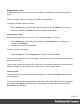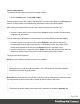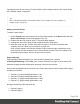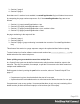1.4
Table Of Contents
- Table of Contents
- Welcome to PrintShop Mail Connect 1.4.2
- Setup And Configuration
- The Designer
- Mark Position Options
- Additional Text Settings
- Additional Image Settings
- Barcode Options
- Codabar Settings
- Code 128 Settings
- Code 39 Settings
- Additional Datamatrix Settings
- Additional EAN 128 Settings
- Additional EAN 13 Settings
- Additional EAN 8 Settings
- Additional Interleave 2 of 5 Settings
- Additional PDF417 Settings
- Additional QR Code Settings
- Additional UPC A Settings
- Additional UPC E Settings
- Additional OMR Mark Settings
- Keystore
- PDF Signature
- Print Manager
- Copyright Information
- Legal Notices and Acknowledgements
Enable/disable scripts
A disabled script will not run at all when the template is merged with a record set to generate
output.
When you disable a folder, all scripts in the folder will be disabled.
To enable or disable a script or a folder:
l
On the Scripts pane, right-click the script or the folder and click Disable (if the script or
folder was enabled) or Enable (if the script or folder was disabled).
Import/export scripts
Scripts can be exported - one at a time - for use in other templates. To do this:
1.
On the Scriptspane, click on a script, and then click theExportbutton, or right-click a
script and selectExport.
2.
Give the script a name and click OK.
To import a script in a template:
l
On the Scriptspane, click theImportbutton. Find the script and clickOK
Files that a script may refer to, such as images, snippets and fonts, are not exported or imported
together with a script.
Test the script to make sure that all files are present in the template and that the script's selector
matches something in the content of the template; see "Testing scripts" below.
Testing scripts
The quickest way to test that scripts work as expected, is to click the Preview tab at the bottom
of the workspace.
You can even do this while creating a new script, either with a Script Wizard or in the expanded
script editor. Click Apply at the bottom of the script editor to see the effect of the script on the
Preview tab of the Designer.
Page 202