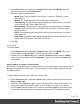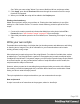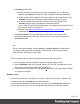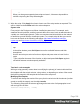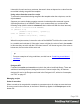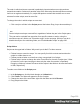1.4
Table Of Contents
- Table of Contents
- Welcome to PrintShop Mail Connect 1.4.2
- Setup And Configuration
- The Designer
- Mark Position Options
- Additional Text Settings
- Additional Image Settings
- Barcode Options
- Codabar Settings
- Code 128 Settings
- Code 39 Settings
- Additional Datamatrix Settings
- Additional EAN 128 Settings
- Additional EAN 13 Settings
- Additional EAN 8 Settings
- Additional Interleave 2 of 5 Settings
- Additional PDF417 Settings
- Additional QR Code Settings
- Additional UPC A Settings
- Additional UPC E Settings
- Additional OMR Mark Settings
- Keystore
- PDF Signature
- Print Manager
- Copyright Information
- Legal Notices and Acknowledgements
3. If the option Same for all positions is checked, the same Media will be applied to every
page in the print section. Uncheck this option.
4. Decide which Media should be linked to each sheet position: click the downward pointing
arrow after Media and select a Media.
5. Optionally, decide which Master Page should be linked to each sheet; see "Master
Pages" on page 187.
Note
When both Media and a Master Page are used on a certain page, they will both be
displayed on the Preview tab of the workspace, the Master Page being 'in front' of the
Media and the Print section on top. To open the Preview tab, click it at the bottom of the
Workspace or select View > Preview View on the menu.
Dynamically changing the Media
In addition to applying Media to sheets via the settings, it is possible to change Media
dynamically, based on a value in a data field, in a script. The script has already been made;
you only have to change the name of the Media and the section in the script, and write the
condition on which the Media has to be replaced.
1. On the Resources pane, expand the Contexts folder, expand the Print context, right-
click the print section and click Sheet configuration.
2. Decide which pages should have dynamically switching media: every first page in the
Print section, every last page, one of the pages in between (a 'middle page'), or a single
page. (Uncheck the option Same for all positions, to see all page positions.)
3. In the area for the respective sheet position, click the Edit script button next to Media.
The Script Wizard appears with a standard script:
results.attr("content","Media 1");
Media 1 will have been replaced with the name of the media selected for the chosen
sheet position.
The field Selector in the Script Wizard contains the name of the section and the sheet
position that you have chosen.
4. Change the script so that on a certain condition, another media will be selected for the
content. For instance:
if(record.fields.GENDER === 'M') {
results.attr("content","Media 2");
}
This script changes the media to Media 2 for male customers.
Page 194