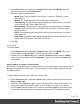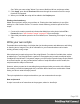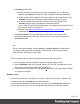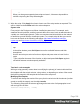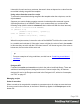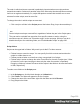1.4
Table Of Contents
- Table of Contents
- Welcome to PrintShop Mail Connect 1.4.2
- Setup And Configuration
- The Designer
- Mark Position Options
- Additional Text Settings
- Additional Image Settings
- Barcode Options
- Codabar Settings
- Code 128 Settings
- Code 39 Settings
- Additional Datamatrix Settings
- Additional EAN 128 Settings
- Additional EAN 13 Settings
- Additional EAN 8 Settings
- Additional Interleave 2 of 5 Settings
- Additional PDF417 Settings
- Additional QR Code Settings
- Additional UPC A Settings
- Additional UPC E Settings
- Additional OMR Mark Settings
- Keystore
- PDF Signature
- Print Manager
- Copyright Information
- Legal Notices and Acknowledgements
1. On the Resources pane, expand the Contexts folder, expand the Media folder, and
right-click the Media. Click Characteristics.
2. Specify the paper's characteristics:
l Media Type: The type of paper, such as Plain, Continuous, Envelope, Labels,
Stationery, etc.
l Weight: The intended weight of the media in grammage (g/m2).
l Front Coating: The pre-process coating applied to the front surface of the media,
such as Glossy, High Gloss, Matte, Satin, etc.
l Back Coating: The pre-process coating applied to the back surface of the media.
l Texture: The intended texture of the media, such as Antique, Calenared, Linen,
Stipple or Vellum.
l Grade: The intended grade of the media, such as Gloss-coated paper, Uncoated
white paper, etc.
l Hole Name: A predefined hole pattern that specifies the pre-punched holes in the
media, such as R2-generic, R2m-MIB, R4i-US, etc.
3. Click OK.
Rename Media
To rename Media:
l On the Resources pane, expand the Contexts folder, expand the Media folder, right-
click the Media and click Rename. Type the new name and click OK.
l Alternatively, on the Resources pane, expand the Contexts folder, expand the Media
folder, right-click the Media and click Properties. Type the new name in the Name field
and click OK.
Applying Media to a page in a Print section
Every page in a print section has a natural position: it can be the first page, the last page, one of
the pages in between (a 'middle page'), or a single page. For each of those positions, you can
set different Media.
To apply Media to specific page positions in a Print section:
1. On the Resources pane, expand the Print context; right-click the Print section, and click
Sheet configuration.
2. Optionally, check Duplex to enable content to be printed on the back of each sheet. Your
printer must support duplex for this option to work. If Duplex is enabled, you can also
check Tumble to duplex pages as in a calendar, and Facing pages to have the margins
of the section switch alternately, so that pages are printed as if in a magazine or book.
Page 193