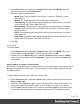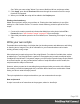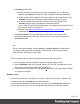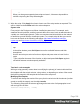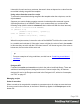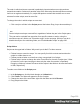1.4
Table Of Contents
- Table of Contents
- Welcome to PrintShop Mail Connect 1.4.2
- Setup And Configuration
- The Designer
- Mark Position Options
- Additional Text Settings
- Additional Image Settings
- Barcode Options
- Codabar Settings
- Code 128 Settings
- Code 39 Settings
- Additional Datamatrix Settings
- Additional EAN 128 Settings
- Additional EAN 13 Settings
- Additional EAN 8 Settings
- Additional Interleave 2 of 5 Settings
- Additional PDF417 Settings
- Additional QR Code Settings
- Additional UPC A Settings
- Additional UPC E Settings
- Additional OMR Mark Settings
- Keystore
- PDF Signature
- Print Manager
- Copyright Information
- Legal Notices and Acknowledgements
1. On the Resources pane, expand the Contexts folder, expand the Media folder, right-
click the Media and click Virtual Stationery.
2. Click the Select Image button to select a PDF image file.
3. Click Resources, Disk or Url, depending on where the image is located.
l Resources lists the PDF files that are present in the Images folder on the
Resources pane.
l Disk lets you choose an image file that resides in a folder on a hard drive that is
accessible from your computer. Click the Browse button to select an image.
As an alternative it is possible to enter the path manually. The complete syntax
is:file://<host>/<path>. Note: if the host is"localhost", it can be omitted, resulting
infile:///<path>, for example: file:///c:/resources/images/image.jpg.
Check the option Save with template to insert the image into the Images folder on
the Resources pane.
l Url allows you to choose an image from a specific web address. Select the protocol
(http or https), and then enter the web address (for example,
http://www.mysite.com/images/image.jpg).
Note
It is not possible to use a remotely stored PDF file as virtual stationery,
because the number of pages in a PDF file can not be determined via the http
and http protocols. Therefor, with an external image, the option Save with
template is always checked.
4. Select a PDF file.
5. If the PDF file consists of more than one page, select the desired page.
6. Click Finish.
7. For each of the PDF files, select a position:
l Fit to page stretches the PDF to fit the page size.
l Centered centers the PDF on the page, vertically and horizontally.
l Absolute places the PDF at a specific location on the page. Use the Top field to
specify the distance between the top side of the page and the top side of the PDF,
and the Left field to specify the distance between the left side of the page and the
left side of the PDF.
8. Finally, click OK.
Setting the paper's characteristics
To set a Media's paper characteristics:
Page 192